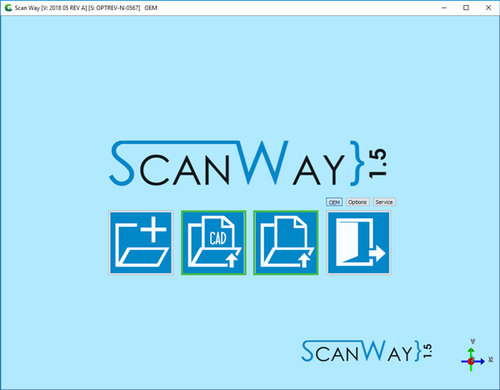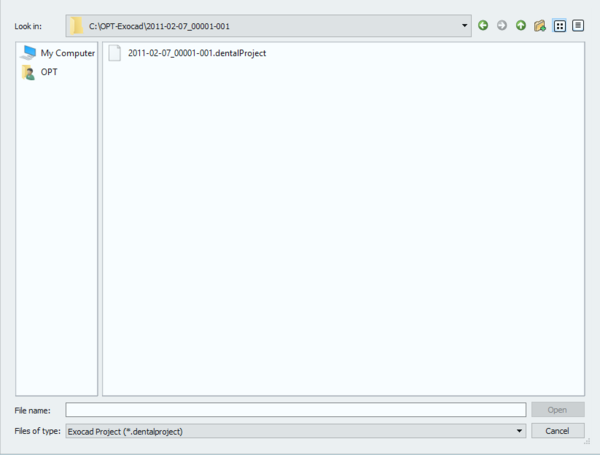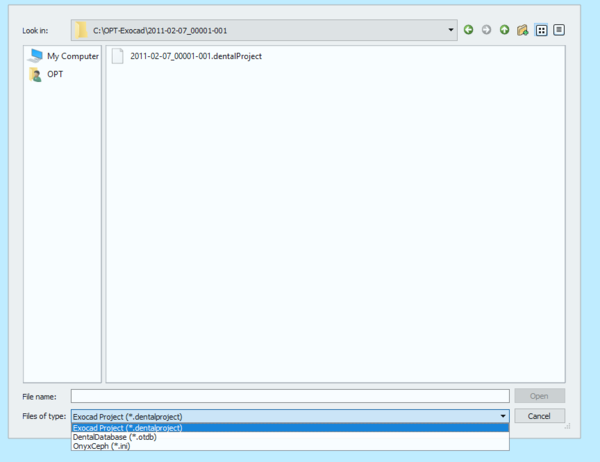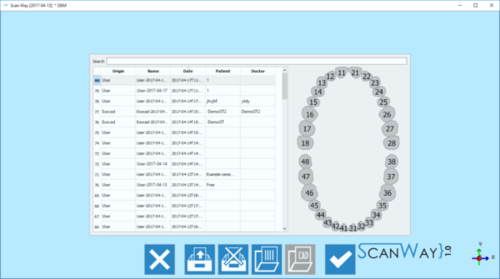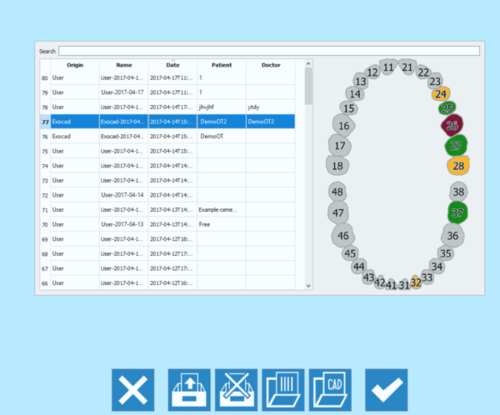Difference between revisions of "Load/it"
(Created page with "==Caricare Progetti==") |
(Created page with "È altresì possibile caricare progetti creati in precedenza nel software di scansione o in un altro software, facendo click sull'icona {{Inline button|loadProjButton.png}}.") |
||
| Line 19: | Line 19: | ||
==Caricare Progetti== | ==Caricare Progetti== | ||
| − | + | È altresì possibile caricare progetti creati in precedenza nel software di scansione o in un altro software, facendo click sull'icona {{Inline button|loadProjButton.png}}. | |
Depending on the kind of project selected the teeth scheme and the available options change. | Depending on the kind of project selected the teeth scheme and the available options change. | ||
Revision as of 13:41, 17 May 2017
La seconda e terza icona della Pagina di Benvenuto permettono di caricare progetti creati in precedenza.
Caricare Progetti CAD
Facendo click sull'icona ![]() è possibile caricare progetti che sono stati creati nel software CAD collegato a ScanWay.
è possibile caricare progetti che sono stati creati nel software CAD collegato a ScanWay.
La selezione del file inizia in modalità predefinita con l'estensione dei progetti Exocad, mentre gli altri file CAD disponibili possono essere selezionati facendo click sulla casella Tipo di File.
Confermare ed aprire il progetto facendo click su Aprire o chiudere facendo click sul bottone Cancellare.
Caricare Progetti
È altresì possibile caricare progetti creati in precedenza nel software di scansione o in un altro software, facendo click sull'icona ![]() .
.
Depending on the kind of project selected the teeth scheme and the available options change.
 Exit
Exit- Exits the Option section.
 Import project
Import project- Allows to import projects that were not created in the ScanWay Scanning Software but in other third parties software.
 Remove Project
Remove Project- Allows to remove and delete projects from the disk.
 Open Scan Files Folder
Open Scan Files Folder- Opens the folder selected to save all the Scan Projects.
 Open CAD Files Folder
Open CAD Files Folder- Opens the folder selected to save all the CAD Projects. This option is available only if the selected project was defined to be linked with one of the supported CAD.
 Accept
Accept- Accepts the changes and closes the option section.