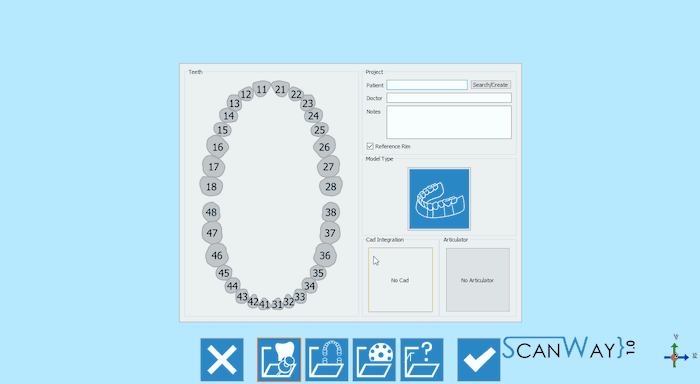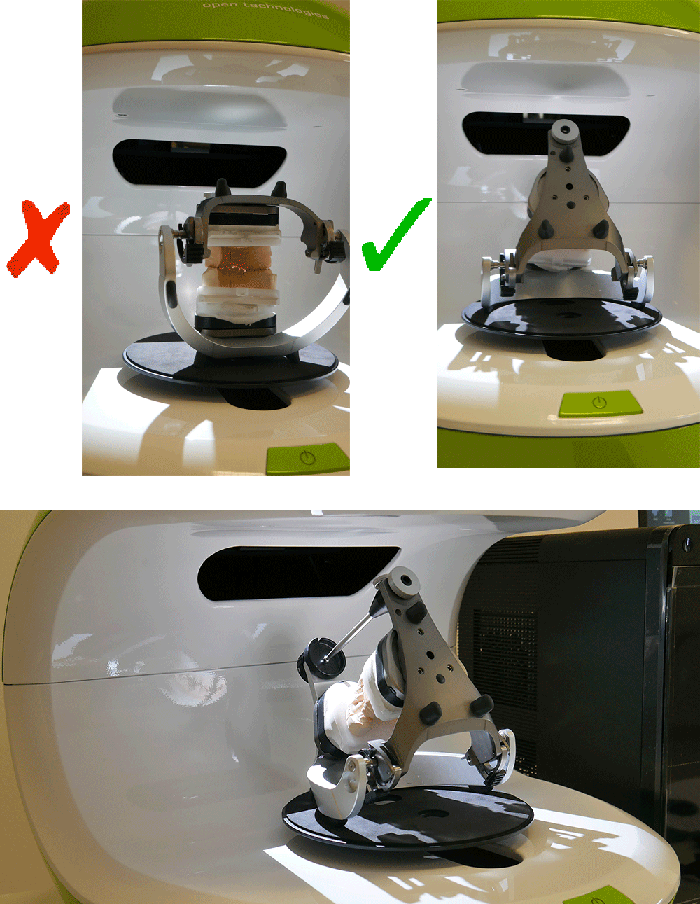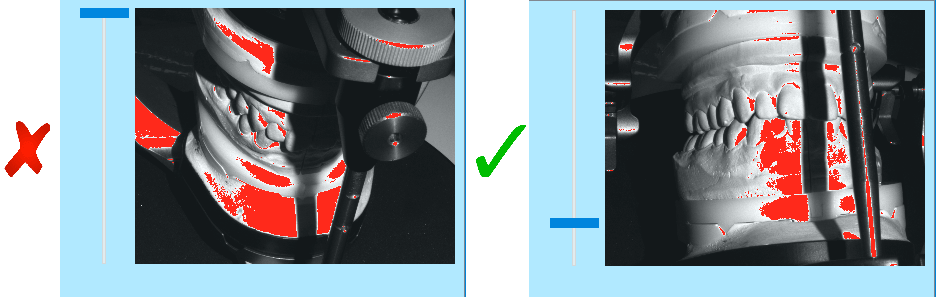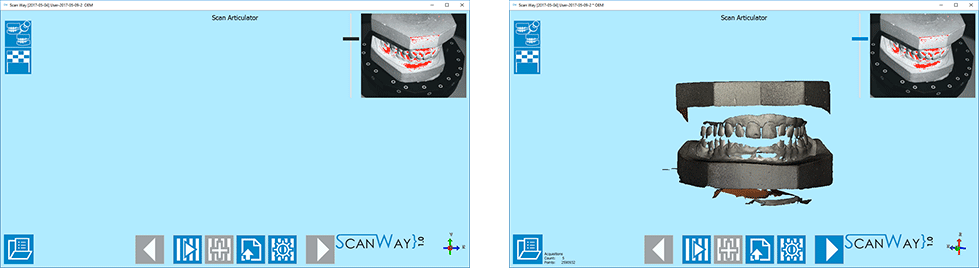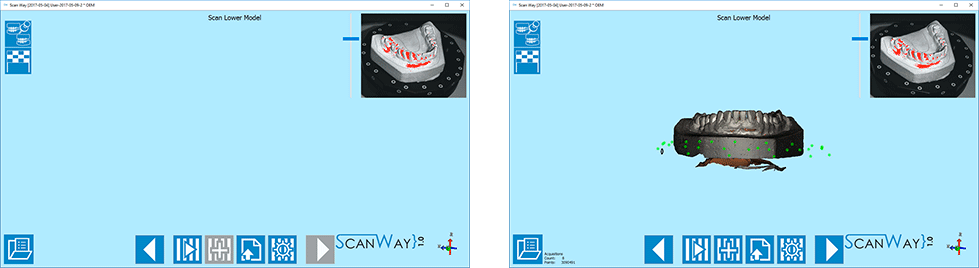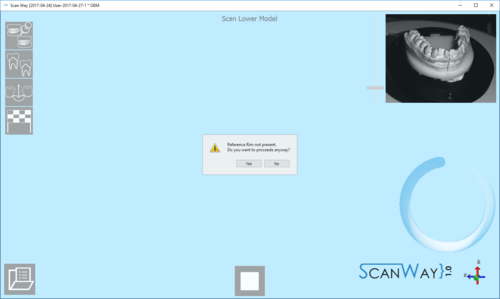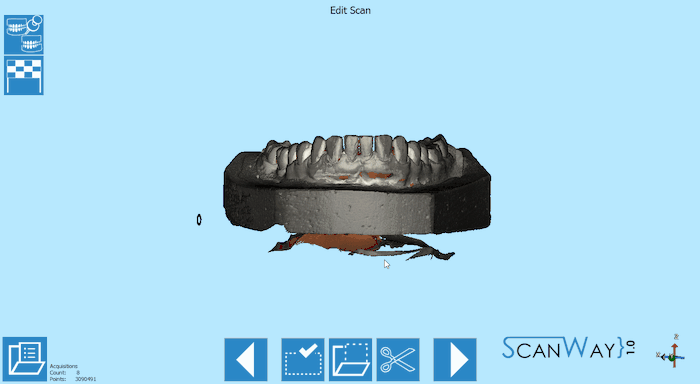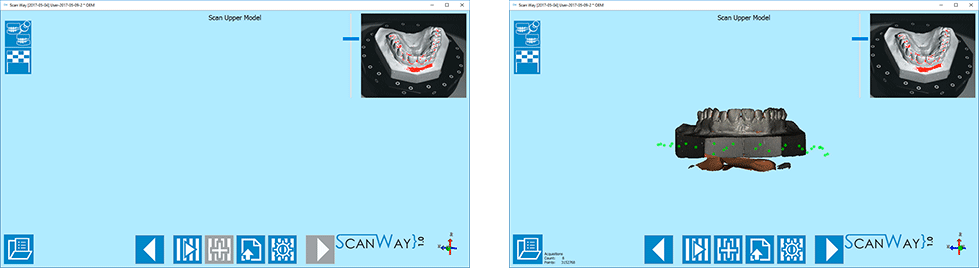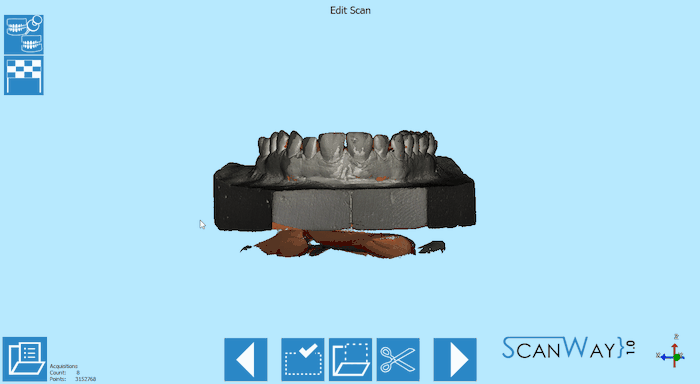Difference between revisions of "ExamplesFullJ/pt-br"
(Created page with "Aqui está a definição do nosso projeto de demonstração:") |
(Updating to match new version of source page) |
||
| (35 intermediate revisions by one other user not shown) | |||
| Line 5: | Line 5: | ||
== Definição do Projeto == | == Definição do Projeto == | ||
| − | + | <div class="mw-translate-fuzzy"> | |
| + | Inicie o software de escaneamento clicando duas vezes no ícone do ScanWay na sua área de trabalho. A [[Splash|Página de Boas-vindas] será aberta; para criar o projeto, clique no primeiro ícone. | ||
| + | </div> | ||
{{Screenshot|NewPrjIcon.png}} | {{Screenshot|NewPrjIcon.png}} | ||
| Line 15: | Line 17: | ||
[[File:prj-definition-ortho.gif]] | [[File:prj-definition-ortho.gif]] | ||
| − | == | + | ==Etapa 1: Escaneamento Articulador== |
| − | + | O primeiro passo de qualquer projeto que tenha sido configurado para ter ambas as arcadas, é o Escaneamento do Articulador. | |
| − | ''' | + | '' 'Para o escaneamento do Articulador, não é necessariamente necessário que um Articulador precise ser escaneado; o escaneamento necessário é a aquisição da oclusão usando o articulador em seu suporte específico ou colocando os dois modelos em oclusão no suporte modelo '' |
| − | + | <div class="mw-translate-fuzzy"> | |
| + | Se o usuário precisar escanear um articulador, sugerimos inclinar-lo para trás, para poder obter o máximo de informações possível. Esta é apenas uma sugestão, pois nem todos os articuladores podem ser inclinados. | ||
| + | </div> | ||
[[File:articulator_positions.png]] | [[File:articulator_positions.png]] | ||
| − | + | <div class="mw-translate-fuzzy"> | |
| + | Na visão ao vivo da interface de escaneamento, você pode realmente ver que, se o articulador estiver reto, será difícil adquirir a oclusão corretamente | ||
| + | </div> | ||
[[File:live_arti_posizioni.png]] | [[File:live_arti_posizioni.png]] | ||
| − | + | Por outro lado, como mencionado anteriormente, também é possível escanear os dois modelos em oclusão no suporte do modelo normal mantido junto com bandas de borracha ou cera, se necessário. | |
[[File: arti-modelli.png]] | [[File: arti-modelli.png]] | ||
| − | + | Uma vez que os objetos foram colocados no scanner (tanto o articulador como os modelos um em cima do outro), o escaneamento pode ser iniciado com o '' 'Botão de Escaneamento' '' {{Inline button | escanAção.png}}. Uma vez concluído o escaneamento, o resultado será mostrado. | |
[[File:arti-ortho-steps.png]] | [[File:arti-ortho-steps.png]] | ||
| − | + | Para obter mais informações sobre as outras funções disponíveis, verifique a página [[Scan | Escan Interface]]. | |
| − | + | Clique em {{Inline button | proxAção.png}} para acessar a segunda etapa do assistente. | |
| − | == | + | ==Etapa 2: Modelo Inferior== |
| − | + | O segundo passo de qualquer projeto que tenha sido configurado para ter ambas as arcadas, é o Escaneamento Modelo Inferior. Todas as etapas, exceto para o articulador, incluem duas sub-etapas: o escaneamento real e a edição da imagem adquirida. | |
| − | === | + | ===Etapa Escaneamento=== |
| − | + | Coloque o modelo inferior no suporte do modelo e clique no '' 'Botão Escanear' '' {{Inline button | escanAção.png}}. Uma vez concluído o escaneamento, o resultado será mostrado. | |
[[File:lower-ortho-steps.png]] | [[File:lower-ortho-steps.png]] | ||
| − | + | <div class="mw-translate-fuzzy"> | |
| + | Este escaneamento foi realizada com a Margem de Referência. Toda vez que o usuário lança um escaneamento para modelos, munhões ou scanbodies, se o software reconhecer que a margem de referência não foi usada, a seguinte mensagem é mostrada. | ||
| + | </div> | ||
{{Screenshot|msg_rr.png}} | {{Screenshot|msg_rr.png}} | ||
| − | + | <div class="mw-translate-fuzzy"> | |
| + | O usuário pode, portanto, decidir se deseja cancelar o escaneamento, colocar a margem de referência no suporte do modelo e iniciar um novo escaneamento, ou escanear sem usar a margem de referência. Para informações sobre a margem de referência visite a página [[Accessories|Acessórios]]. | ||
| + | </div> | ||
| − | + | Clique em {{Inline button | proxAção.png}} para acessar a segunda parte da etapa do modelo inferior. | |
| − | === | + | ===Etapa Editar=== |
| − | + | Esta etapa permite editar a imagem escaneada; para obter informações detalhadas sobre todas as opções disponíveis nesta etapa, visite a página [[Edit|Editar Ferramentas]]. | |
| − | + | <div class="mw-translate-fuzzy"> | |
| + | A imagem nesta etapa pode ser editada ou aparada. Nesta fase, é realmente importante não editar muito a imagem ou cortar grandes partes de informações, já que tornaria mais difícil para o software calcular o alinhamento automático do objeto à sua referência. <br /> Neste caso, para cortar o objeto, a ferramenta de corte base foi usada e aceita clicando duas vezes no modelo. | ||
| + | </div> | ||
[[File:edit-lower-ortho.gif]] | [[File:edit-lower-ortho.gif]] | ||
| − | + | Quando estiver satisfeito com o resultado clique em {{Inline button | proxAção.png}} para acessar a próxima etapa do assistente. | |
| − | === | + | ===Etapa 3: Modelo Superior=== |
| − | + | O escaneamento do modelo superior, como o modelo inferior, exige que o usuário passe por duas etapas. | |
| − | === | + | ===Etapa Escanear=== |
| − | + | Coloque o modelo superior no suporte do modelo e clique no '' 'Botão Escanear' '' {{Inline button | escanAção.png}}. Uma vez concluído o escaneamento, o resultado será mostrado. | |
[[File:upper-ortho-steps.png]] | [[File:upper-ortho-steps.png]] | ||
| − | + | Como antes, se a margem de referência não for colocada no suporte do modelo, o software mostrará a mensagem relevante. | |
| − | + | Clique em {{Inline button | proxAção.png}} para acessar o passo de edição para o modelo superior. | |
| − | === | + | ===Etapa Editar=== |
| − | + | <div class="mw-translate-fuzzy"> | |
| + | O modelo superior ainda pode ser editado como mostrado para o modelo inferior. Desta vez, vamos editar a imagem usando uma ferramenta de seleção e cortando com o botão deletar no teclado. | ||
| + | </div> | ||
[[File:edit-upper-ortho.gif]] | [[File:edit-upper-ortho.gif]] | ||
| − | + | Quando estiver satisfeito com o resultado clique em {{Inline button | proxAção.png}} para acessar a próxima etapa do assistente. | |
| − | == | + | == Salvar e Alinhar == |
| − | + | Imediatamente depois de ter pressionado o botão {{Inline button | proxAção.png}}, o software salva e tenta alinhar automaticamente os itens escaneados para sua referência. | |
| − | + | <div class="mw-translate-fuzzy"> | |
| + | Para saber mais sobre o alinhamento automático e o procedimento manual, visite nossa página [[Align | Alinhamento Interface]]. | ||
| + | </div> | ||
| − | == | + | == Etapa 6: Geração e Exportação de Mesh == |
| − | + | <div class="mw-translate-fuzzy"> | |
| + | Neste ponto, o software inicia imediatamente a geração de mesh. As meshes podem ser editadas e exportadas individualmente ou como uma imagem única. Para saber mais sobre edição de mesh, visite nossa página [[Mesh | Mesh Ferramentas]]. | ||
| + | </div> | ||
| − | + | Clique no Botão Exportar {{Inline button | exportParaCadAção.png}} para exportar para o CAD e selecione a pasta para salvar os arquivos STL. | |
{{Navigation|ExamplesDynamic|ExamplesMultidie}} | {{Navigation|ExamplesDynamic|ExamplesMultidie}} | ||
Latest revision as of 15:30, 1 June 2018
Nesta página será seguido e explicado o assistente para o escaneamento de 2 modelos completos em oclusão.
Contents
Definição do Projeto
Inicie o software de escaneamento clicando duas vezes no ícone do ScanWay na sua área de trabalho. A [[Splash|Página de Boas-vindas] será aberta; para criar o projeto, clique no primeiro ícone.
Para obter informações detalhadas sobre como definir um projeto, visite a página específica: Criar um novo projeto.
Aqui está a definição do nosso projeto de demonstração:
Etapa 1: Escaneamento Articulador
O primeiro passo de qualquer projeto que tenha sido configurado para ter ambas as arcadas, é o Escaneamento do Articulador.
'Para o escaneamento do Articulador, não é necessariamente necessário que um Articulador precise ser escaneado; o escaneamento necessário é a aquisição da oclusão usando o articulador em seu suporte específico ou colocando os dois modelos em oclusão no suporte modelo
Se o usuário precisar escanear um articulador, sugerimos inclinar-lo para trás, para poder obter o máximo de informações possível. Esta é apenas uma sugestão, pois nem todos os articuladores podem ser inclinados.
Na visão ao vivo da interface de escaneamento, você pode realmente ver que, se o articulador estiver reto, será difícil adquirir a oclusão corretamente
Por outro lado, como mencionado anteriormente, também é possível escanear os dois modelos em oclusão no suporte do modelo normal mantido junto com bandas de borracha ou cera, se necessário.
Uma vez que os objetos foram colocados no scanner (tanto o articulador como os modelos um em cima do outro), o escaneamento pode ser iniciado com o 'Botão de Escaneamento' x25px. Uma vez concluído o escaneamento, o resultado será mostrado.
Para obter mais informações sobre as outras funções disponíveis, verifique a página Escan Interface.
Clique em x25px para acessar a segunda etapa do assistente.
Etapa 2: Modelo Inferior
O segundo passo de qualquer projeto que tenha sido configurado para ter ambas as arcadas, é o Escaneamento Modelo Inferior. Todas as etapas, exceto para o articulador, incluem duas sub-etapas: o escaneamento real e a edição da imagem adquirida.
Etapa Escaneamento
Coloque o modelo inferior no suporte do modelo e clique no 'Botão Escanear' x25px. Uma vez concluído o escaneamento, o resultado será mostrado.
Este escaneamento foi realizada com a Margem de Referência. Toda vez que o usuário lança um escaneamento para modelos, munhões ou scanbodies, se o software reconhecer que a margem de referência não foi usada, a seguinte mensagem é mostrada.
O usuário pode, portanto, decidir se deseja cancelar o escaneamento, colocar a margem de referência no suporte do modelo e iniciar um novo escaneamento, ou escanear sem usar a margem de referência. Para informações sobre a margem de referência visite a página Acessórios.
Clique em x25px para acessar a segunda parte da etapa do modelo inferior.
Etapa Editar
Esta etapa permite editar a imagem escaneada; para obter informações detalhadas sobre todas as opções disponíveis nesta etapa, visite a página Editar Ferramentas.
A imagem nesta etapa pode ser editada ou aparada. Nesta fase, é realmente importante não editar muito a imagem ou cortar grandes partes de informações, já que tornaria mais difícil para o software calcular o alinhamento automático do objeto à sua referência.
Neste caso, para cortar o objeto, a ferramenta de corte base foi usada e aceita clicando duas vezes no modelo.
Quando estiver satisfeito com o resultado clique em x25px para acessar a próxima etapa do assistente.
Etapa 3: Modelo Superior
O escaneamento do modelo superior, como o modelo inferior, exige que o usuário passe por duas etapas.
Etapa Escanear
Coloque o modelo superior no suporte do modelo e clique no 'Botão Escanear' x25px. Uma vez concluído o escaneamento, o resultado será mostrado.
Como antes, se a margem de referência não for colocada no suporte do modelo, o software mostrará a mensagem relevante.
Clique em x25px para acessar o passo de edição para o modelo superior.
Etapa Editar
O modelo superior ainda pode ser editado como mostrado para o modelo inferior. Desta vez, vamos editar a imagem usando uma ferramenta de seleção e cortando com o botão deletar no teclado.
Quando estiver satisfeito com o resultado clique em x25px para acessar a próxima etapa do assistente.
Salvar e Alinhar
Imediatamente depois de ter pressionado o botão x25px, o software salva e tenta alinhar automaticamente os itens escaneados para sua referência.
Para saber mais sobre o alinhamento automático e o procedimento manual, visite nossa página Alinhamento Interface.
Etapa 6: Geração e Exportação de Mesh
Neste ponto, o software inicia imediatamente a geração de mesh. As meshes podem ser editadas e exportadas individualmente ou como uma imagem única. Para saber mais sobre edição de mesh, visite nossa página Mesh Ferramentas.
Clique no Botão Exportar x25px para exportar para o CAD e selecione a pasta para salvar os arquivos STL.