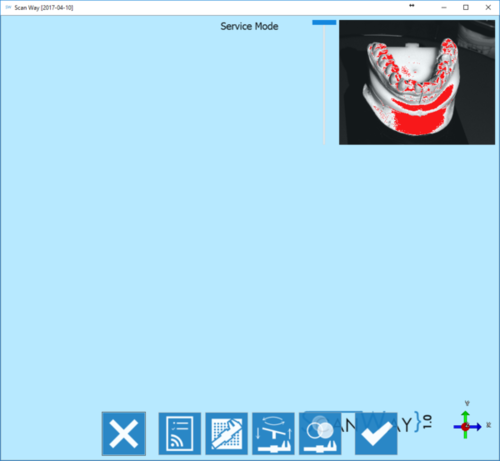Difference between revisions of "Service"
Jump to navigation
Jump to search
| Line 12: | Line 12: | ||
<!--T:4--> | <!--T:4--> | ||
| − | The bar on the left of the live window allows to lower or increase the light intensity; if the object is very bright, the light saturation will be shown in red and the light | + | The bar on the left of the live window allows to lower or increase the light intensity; if the object is very bright, the light saturation will be shown in red and the light intensity can be lowered to reach the best light configuration for any object. |
<!--T:5--> | <!--T:5--> | ||
Revision as of 06:54, 19 May 2017
The Service mode allows to check the scanner's operativity and to calibrate. Scanner Calibration will be explained in a specific page.
In Service mode the live view of the cameras is always on (top-right corner), to allow a better handling of the service operations.
The bar on the left of the live window allows to lower or increase the light intensity; if the object is very bright, the light saturation will be shown in red and the light intensity can be lowered to reach the best light configuration for any object.
All the service operations can be accessed using the lower toolbar.
 Exit
Exit- Exits the Option section.
 Test Scanner Connection
Test Scanner Connection- This action checks if the scanner is correctly connected. If not, it shows the relevant error message.
 Optical Head Calibration
Optical Head Calibration- This action starts the calibration procedure of the optical components of the scanner. For futher information visit the page Calibrate your scanner.
 Axis Calibration
Axis Calibration- This action starts the calibration procedure of the movement system of the scanner. For futher information visit the page Calibrate your scanner.
 Color Calibration
Color Calibration- This action starts the calibration procedure of the color recognition of the scanner. For futher information visit the page Calibrate your scanner.
 Accept
Accept- Accepts the changes and closes the option section.