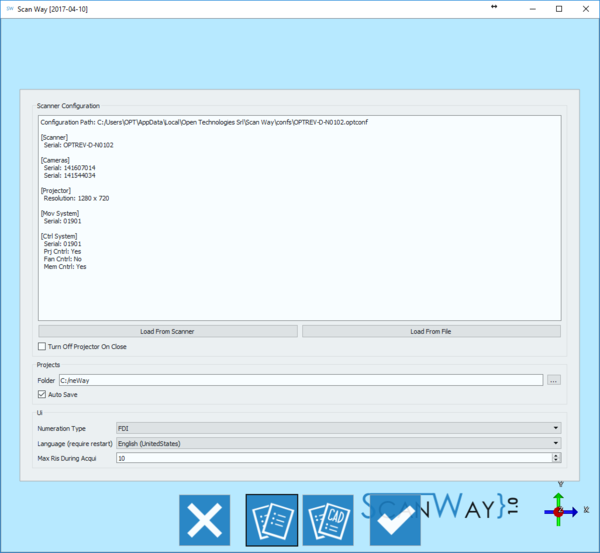Difference between revisions of "Options/ja"
Jump to navigation
Jump to search
(Created page with "; Numeration Type(歯式): FDI方式、または米国で一般的に使用されるUniversal Tooth Numberingシステムのいずれかを選択できます。 ; Language...") |
(Created page with "==CADオプション==") |
||
| Line 43: | Line 43: | ||
; Language(言語): ソフトウェアで使用する言語を選択します。新しい言語を反映するには、ソフトウェアを再起動して下さい。 | ; Language(言語): ソフトウェアで使用する言語を選択します。新しい言語を反映するには、ソフトウェアを再起動して下さい。 | ||
| − | == | + | ==CADオプション== |
This option panel allows to configure the software to work with the CAD system of choice. Open Technologies Resellers can configure the scanner to export in many ways, for the final user however, only the Exocad options are available. | This option panel allows to configure the software to work with the CAD system of choice. Open Technologies Resellers can configure the scanner to export in many ways, for the final user however, only the Exocad options are available. | ||
Revision as of 07:25, 13 September 2017
Contents
統合
オプションは一般オプションとCADオプションの2ページに分割されています。ウインドウ下部のツールバーでオプションページを移動できます。
 終了
終了- オプションを終了します。
 一般オプション
一般オプション- 一般オプションパネルを開きます。オプションを開くと、このセクションが最初に表示されます。
 CADシステムオプション
CADシステムオプション- CADシステムとスキャンソフトウェアの接続に関するオプションを開きます。
 確定
確定- 変更内容を確定し、オプションを閉じます。
一般オプション
このセクションでは、スキャナー接続、プロジェクト、およびインターフェースに関する最小限の情報が表示されます。
Scanner Configuration(スキャナー構成)
このセクションでは、使用するスキャナーへの接続を構成します。ScanWayは多くのスキャナーで使用できますが、一度に有効にすることができるスキャナーは1台のみです。現在有効なスキャナーは構成ボックスに表示されます。構成ボックスには、構成ファイルの場所、スキャナーのシリアル番号、接続されている機器の内部コンポーネントに関する情報が表示されます。
スキャナー構成を追加するには、2つの方法があります。
- Load from Scanner(スキャナーからロード)
- スキャナーのメモリから構成ファイルをダウンロードします。
- Load from file(ファイルからロード)
- Open File Dialog(ファイルを開くダイアログ)を開き、ディスク上の構成ファイルをロードします。
このセクションの終わりには、プロジェクターの動作に関するオプションがあります。
- Turn Off Projector on Close(終了時にプロジェクターをオフにする)
- 選択すると、ソフトウェア終了時にプロジェクターがオフになります。
Project(プロジェクト)
このセクションでは、プロジェクトの保存場所を設定できます。
- 歯科プロジェクト
- ユーザーが作成したすべてのプロジェクトが保存されるパス。
- Auto Save(自動保存)
- このオプションを選択すると、主要な手順(取得、アライメント、メッシュ生成)を実行した後にプロジェクトが自動で保存されます。
UI
このセクションでは、ユーザーインターフェースに関する設定を行います。
- Numeration Type(歯式)
- FDI方式、または米国で一般的に使用されるUniversal Tooth Numberingシステムのいずれかを選択できます。
- Language(言語)
- ソフトウェアで使用する言語を選択します。新しい言語を反映するには、ソフトウェアを再起動して下さい。
CADオプション
This option panel allows to configure the software to work with the CAD system of choice. Open Technologies Resellers can configure the scanner to export in many ways, for the final user however, only the Exocad options are available.
- Exocad Path
- General folder of the Exocad CAD software, if correctly set it allows to automatically launch Exocad after exporting the data.
- Merge stumps
- If this option is enabled the software will merge all the dies and the healthy parts and export only one file for the entire jaw; if disabled the software will export one file for every die and one file for the healthy parts of the jaw.
- Export .implantPos
- If this option is enabled the software will export a special "implantPosition" file with the information about the alignment of an implant marker that can be imported by Exocad.
- Generate Thumbnails
- Chech this box to save .png images of the articulator.
- Auto Start CAD
- Check this box to start the CAD automatically after exporting the data.
- Auto Close Scan Software
- Check this box to automatically close the scan software after exporting the data.
- Use OBJ instead of STL
- If this box is checked, the file exported to Exocad will be in OBJ format and not in STL. Exocad will thus show the actual color of the scanned object and not a default color representation.