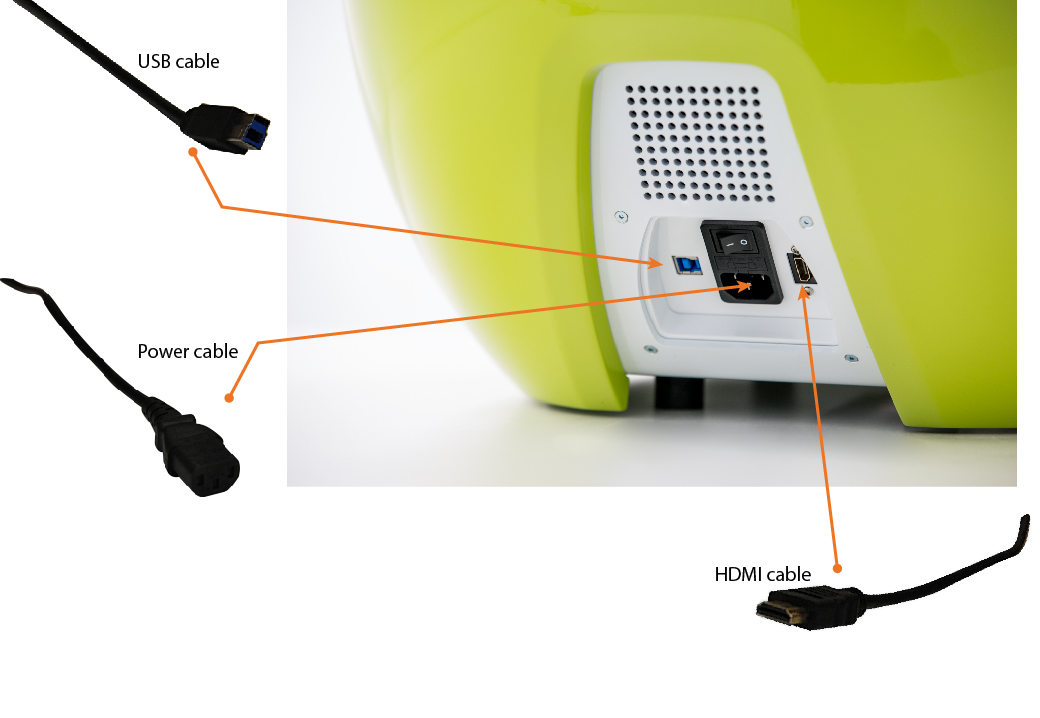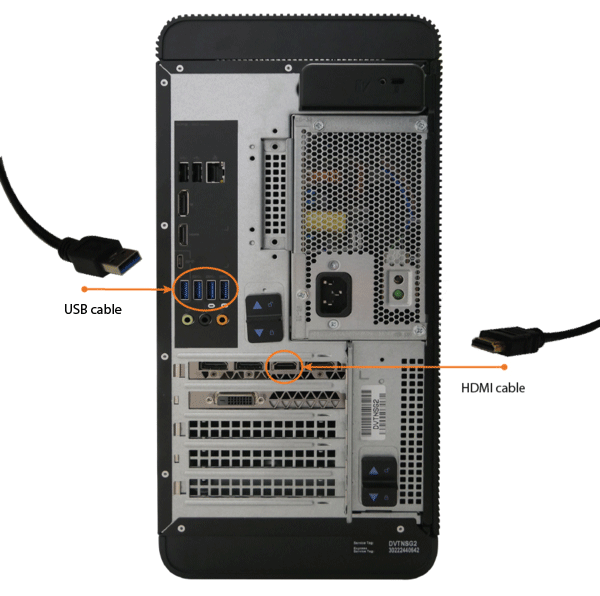Difference between revisions of "Pc Connection"
| Line 23: | Line 23: | ||
<!--T:14--> | <!--T:14--> | ||
| − | The USB cable must be connected directly to the Computer's Motherboard to a USB 3.0 port. The USB ports are usually color-coded, and generally, the USB 3.0 ports are marked in blue. | + | The USB cable must be connected directly to the Computer's Motherboard to a USB 3.0 port. The USB ports are usually color-coded, and generally, the USB 3.0 ports are marked in blue. One of these ports might be a dedicated fast-charge port for mobile phones (usually color-coded in orange/ white or marked with a lightning symbol), note that this kind of port is not fit to sustain the scanner's components. |
</translate> | </translate> | ||
{{Navigation|Pc_Min_Requirements|Accessories}} | {{Navigation|Pc_Min_Requirements|Accessories}} | ||
Latest revision as of 08:15, 2 May 2018
Connect the Scanner
As you can see in the following pictures, on the back of the scanner there are, from left to right, the USB port, the power switch, the power cable port, and the HDMI port:
The power cable is an average 230V cable and must be connected to a power line that
can hold such voltage in all phases of work and that is protected from overloads and
short-circuits.
The HDMI cable must be connected to the Computer, in the Graphic Card's HDMI port. The location of this port in the computer may vary according to the Computer's brand and model.
This is the position of the HDMI port in the computers we provide:
The USB cable must be connected directly to the Computer's Motherboard to a USB 3.0 port. The USB ports are usually color-coded, and generally, the USB 3.0 ports are marked in blue. One of these ports might be a dedicated fast-charge port for mobile phones (usually color-coded in orange/ white or marked with a lightning symbol), note that this kind of port is not fit to sustain the scanner's components.