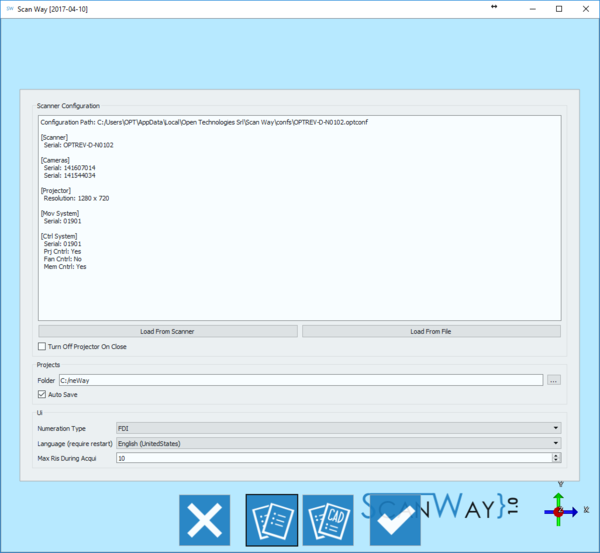Difference between revisions of "Options/it"
(Created page with "Le opzioni si suddividono in due pagine: '''Opzioni Generali''' ed '''Opzioni CAD'''. La barra degli strumenti nella parte inferiore della finestra permette di spostarsi nella...") |
(Created page with ";{{List button|cancel.png}} Esci : Esce dalla sezione Opzioni. ;{{List button|generalOpAction.png}} Opzioni Generali : Apre...") |
||
| Line 5: | Line 5: | ||
Le opzioni si suddividono in due pagine: '''Opzioni Generali''' ed '''Opzioni CAD'''. La barra degli strumenti nella parte inferiore della finestra permette di spostarsi nella pagina delle opzioni. | Le opzioni si suddividono in due pagine: '''Opzioni Generali''' ed '''Opzioni CAD'''. La barra degli strumenti nella parte inferiore della finestra permette di spostarsi nella pagina delle opzioni. | ||
| − | ;{{List button|cancel.png}} | + | ;{{List button|cancel.png}} Esci : Esce dalla sezione Opzioni. |
| − | ;{{List button|generalOpAction.png}} | + | ;{{List button|generalOpAction.png}} Opzioni Generali : Apre il pannello delle opzioni generali. Questa sezione è accessibile direttamente dopo aver aperto le Opzioni. |
| − | ;{{List button|cadSystemsOpAction.png}} CAD | + | ;{{List button|cadSystemsOpAction.png}} Opzioni Sistema CAD : Apre la sezione delle Opzioni dedicata alla connessione di un sistema CAD al software di scansione. |
| − | ;{{List button|Ok.png}} | + | ;{{List button|Ok.png}} Accettare : Conferma le modifiche e chiude la sezione Opzioni. |
== General Options == | == General Options == | ||
Revision as of 14:19, 12 May 2017
Interazione
Le opzioni si suddividono in due pagine: Opzioni Generali ed Opzioni CAD. La barra degli strumenti nella parte inferiore della finestra permette di spostarsi nella pagina delle opzioni.
 Esci
Esci- Esce dalla sezione Opzioni.
 Opzioni Generali
Opzioni Generali- Apre il pannello delle opzioni generali. Questa sezione è accessibile direttamente dopo aver aperto le Opzioni.
 Opzioni Sistema CAD
Opzioni Sistema CAD- Apre la sezione delle Opzioni dedicata alla connessione di un sistema CAD al software di scansione.
 Accettare
Accettare- Conferma le modifiche e chiude la sezione Opzioni.
General Options
This options section provides minimum information on the scanner connection, projects and interface.
Scanner Configuration
This section allows to configure the connection to the scanner in use. ScanWay is infact configured to work with many scanners, however only one scanner at a time can be active. The current active scanner is shown in the Configuration box. The Configuration box provides information on the location of the configuration file, on the scanner's serial number and on the internal components on the connected machine.
There are two ways to add a scanner configuration:
- Load from Scanner
- downloads the configuration file from the scanner's memory.
- Load from file
- opens an Open File Dialog to find and load a configuration file from the disk.
The last available option in this section regards the projector's behaviour:
- Turn Off Projector on Close
- if selected, switches off the projector when the software gets closed.
Project
In this section can be configured the path for saving the projects:
- Dental Projects
- the path where the software saves all the projects created by the user
- Auto Save
- if this option is checked, the software will automatically save the project after every main step (Acquisition, Alignment, Mesh Generation)
UI
This section handles minor settings of the user interface:
- Numeration Type
- allows to choose whether to use the FDI numeration or the Universal Tooth Numbering system, most commonly used in the United States.
- Language
- allows to choose the language for the software. After selecting a new language the software needs to be restarted for the change to take effect.
CAD Options
This option panel allows to configure the software to work with the CAD system of choice. Open Technologies Resellers can configure the scanner to export in many ways, for the final user however, only the Exocad options are available.
- Exocad Path
- General folder of the Exocad CAD software, if correctly set it allows to automatically launch Exocad after exporting the data.
- Merge stumps
- If this option is enabled the software will merge all the dies and the healthy parts and export only one file for the entire jaw; if disabled the software will export one file for every die and one file for the healthy parts of the jaw.
- Export .implantPos
- If this option is enabled the software will export a special "implantPosition" file with the information about the alignment of an implant marker that can be imported by Exocad.
- Generate Thumbnails
- Chech this box to save .png images of the articulator.
- Auto Start CAD
- Check this box to start the CAD automatically after exporting the data.
- Auto Close Scan Software
- Check this box to automatically close the scan software after exporting the data.
- Use OBJ instead of STL
- If this box is checked, the file exported to Exocad will be in OBJ format and not in STL. Exocad will thus show the actual color of the scanned object and not a default color representation.