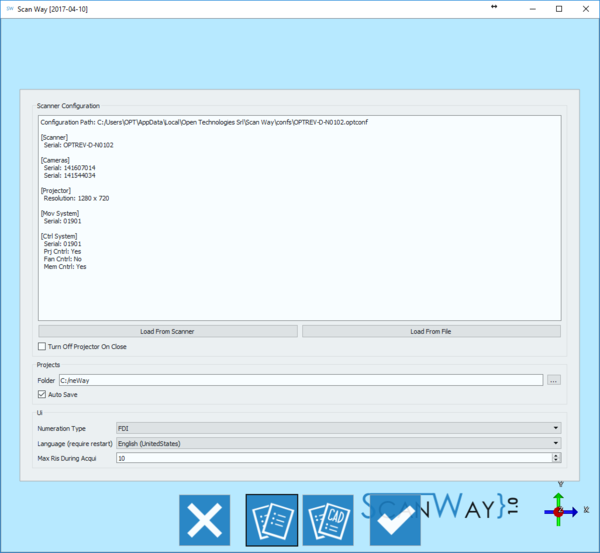Options
Contents
Interacción
Las opciones se dividen en dos páginas: Opciones Generales y Opciones CAD.La barra de herramientas al fondo de la página permite navegar las páginas de opciones.
 Cerrar
Cerrar- Cierra la página de opciones
 Options Generales
Options Generales- Abre la ventana de opciones generales, esta sección se visualiza al abrir el panel opciones.
 Opciones CAD
Opciones CAD- Abre la ventana de opciones dedicada a la exportación e integración con los sistémas CAD.
 Aceptar
Aceptar- Acepta los cambios y cierra la sección de opciones.
Opciones Generales
Esta sección de opciones proporciona información sobre la conexión del escáner, proyectos e interfaz.
Configuración Escáner
Esta sección permite configurar la conexión del escáner que se esté usando. De hecho ScanWay se puede configurar con variados escñaneres, sin embargo se puede usar activamente sólo un escáner a la vez. La pestaña de configuración da información sobre el escáner activo al momento. Además, la sección de configuración da ifnormación sobre la localización del archivo de configuración, sobre el número serial y sobre los componientes internos del escáner en uso.
Los archivos de configuración se pueden caragr en dos manearas diferentes.
- Cargar del Escáner
- descarga el archivo de configuración direc tamente de la memoria del escáner.
- Cargar de Archivo
- abre el buscador de archivos para encontrar y cargar el archivo de configuración del disco.
La última opción disponible en esta sección permite controlar el proyector:
- Apagar Proyector al cerrar
- cuando seleccionado, apaga el proyector al cerrar el software de escaneado.
Proyecto
Esta sección permite configurar la carpeta para guardar proyectos:
- Proyectos dentales
- carpeta en que se guardan todos los proyecots creados en el software de escaneado
- Guarar automáticamente
- cuando seleccionada esta opción, el softwre guarda de automático el proyecto después de cada paso principal (Escaneado, alineación, generación de mallas)
IU
This section handles minor settings of the user interface:
- Numeration Type
- allows to choose whether to use the FDI numeration or the Universal Tooth Numbering system, most commonly used in the United States.
- Language
- allows to choose the language for the software. After selecting a new language the software needs to be restarted for the change to take effect.
CAD Options
This option panel allows to configure the software to work with the CAD system of choice. Open Technologies Resellers can configure the scanner to export in many ways, for the final user however, only the Exocad options are available.
- Exocad Path
- General folder of the Exocad CAD software, if correctly set it allows to automatically launch Exocad after exporting the data.
- Merge stumps
- If this option is enabled the software will merge all the dies and the healthy parts and export only one file for the entire jaw; if disabled the software will export one file for every die and one file for the healthy parts of the jaw.
- Export .implantPos
- If this option is enabled the software will export a special "implantPosition" file with the information about the alignment of an implant marker that can be imported by Exocad.
- Generate Thumbnails
- Chech this box to save .png images of the articulator.
- Auto Start CAD
- Check this box to start the CAD automatically after exporting the data.
- Auto Close Scan Software
- Check this box to automatically close the scan software after exporting the data.
- Use OBJ instead of STL
- If this box is checked, the file exported to Exocad will be in OBJ format and not in STL. Exocad will thus show the actual color of the scanned object and not a default color representation.