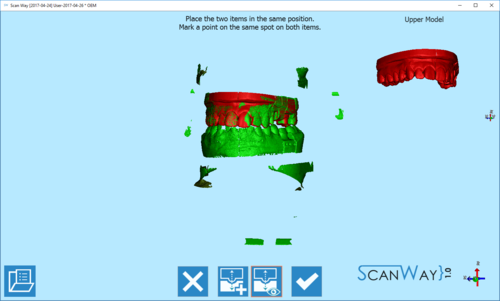Alignment Interface
General Alignment
The alignment is an intermediate step that often goes unnoticed since it is almost always automatic. Infact, when the automatic alignment succeed, the user will only see an alignment check window.
The alignment check window shows, all the aligned items in different colors and a specific toolbar:
 Previous
Previous- Goes back to the previous step. Icon not active during the first scanning step.
 Fix Alingment
Fix Alingment- Shows a list of the aligned aitems to allow the user to fix one of them, should it be incorrect.
 Next
Next- Goes forward one step in the project. This option is not available untill all the items have been identified an separated.
When clicking on the ![]() button, the aligned items list is shown.
button, the aligned items list is shown.
By clicking on one of the aligned items, the manual alignment panel opens to allow the user to fix the automatically perfomed alignment.
In the manual alignment step are shown, in the center of the window, the fixed or reference element to which the detailed item will be aligned; in the upper right corner, the floating or moving item that will be matched with the reference; a specific toolbar.
 Exit
Exit- Exits the Option section.
 Best Fit
Best Fit- Fixes the alignment between the two images. This action is usually automatic.
 View Floating
View Floating- Shows or hides the image of the floating/ moving item.
 Accept
Accept- Accepts the changes and closes the option section.
To perform the alignment, put the two images (fiexd and moving) in the same position and mark one point on the same spot of both items. If necessary, due to difficult matches or lack of information, it is possible to place multiple points on the images.
Accept or cancel the changes to continue with the project.