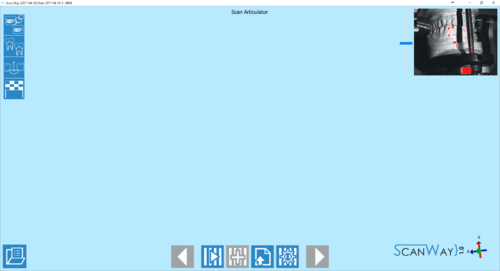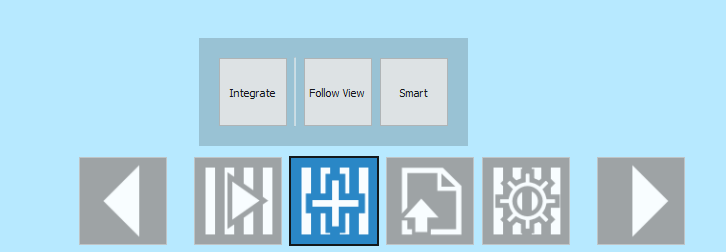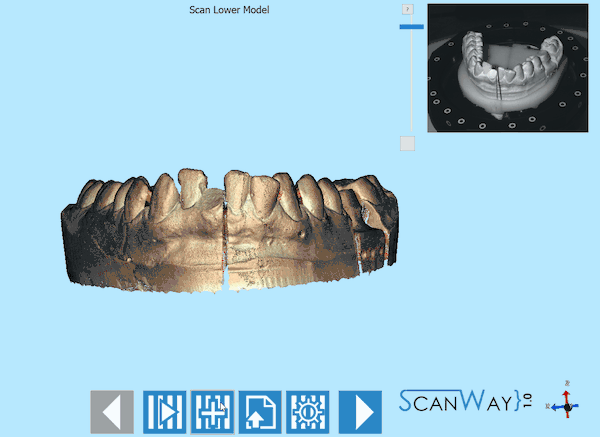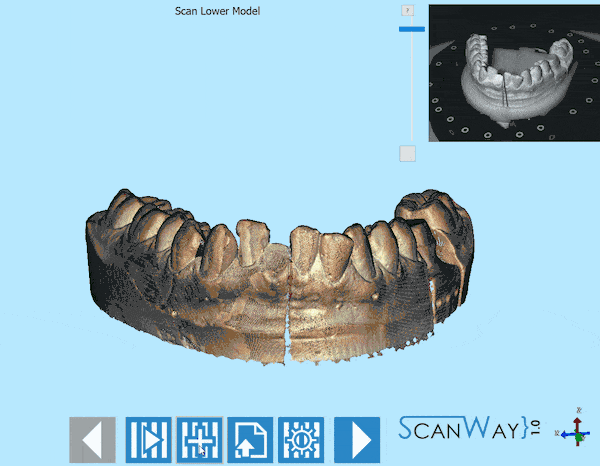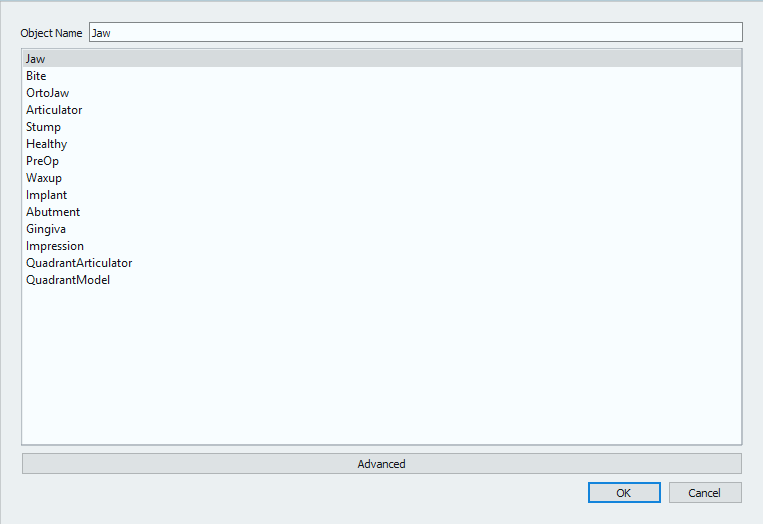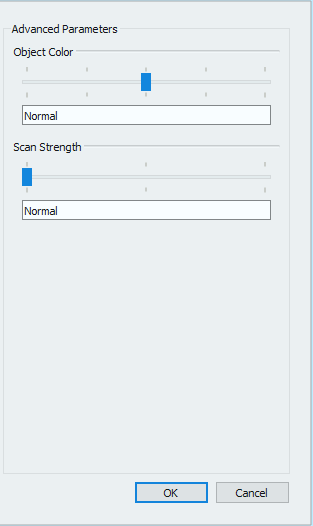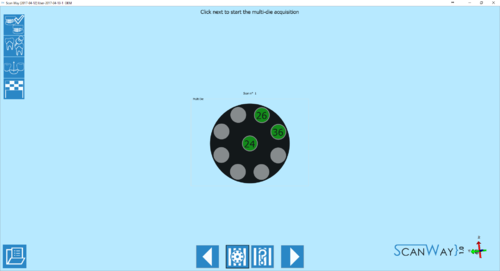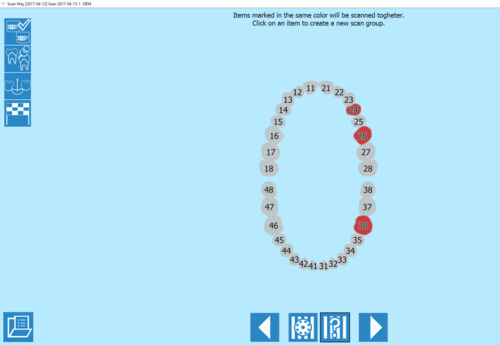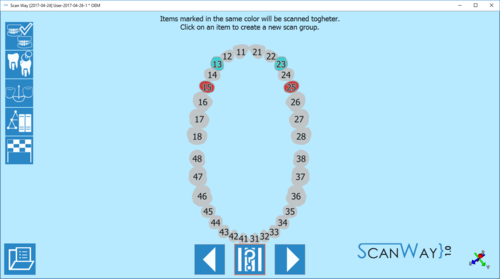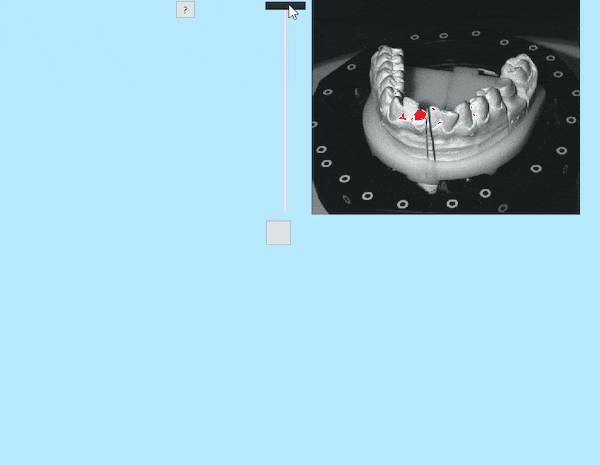Difference between revisions of "Scan/pt-br"
(Created page with "= Estrutura =") |
(Updating to match new version of source page) |
||
| (59 intermediate revisions by 2 users not shown) | |||
| Line 3: | Line 3: | ||
= Estrutura = | = Estrutura = | ||
| − | + | <div class="mw-translate-fuzzy"> | |
| + | A interface de digitalização é a parte do assistente que regula a aquisição de imagens em 3D. A barra de ferramentas principal oferece ferramentas específicas para o escaneamento e a visão ao vivo das câmeras no canto superior direito permite verificar a posição do objeto na câmara de escaneamento e a quantidade de luz que a atinge | ||
| + | </div> | ||
{{Screenshot|Wizard-interface-scan.png}} | {{Screenshot|Wizard-interface-scan.png}} | ||
| − | == | + | == Barra de ferramentas de escaneamento == |
| − | + | <div class="mw-translate-fuzzy"> | |
| + | As ações na barra de ferramentas de escaneamento podem variar dependendo da etapa em andamento. Aqui abaixo uma lista de todos os ícones possíveis, suas aplicações e etapa de referência: | ||
| + | </div> | ||
| − | ;{{List button|prevAction.png}} | + | <div class="mw-translate-fuzzy"> |
| − | ;{{List button|scanAction.png}} | + | ;{{List button|prevAction.png}} Anterior: volta para a etapa anterior. Ícone não ativo durante a primeira etapa de escaneamento. |
| − | ;{{List button|integrateAction.png}} | + | ;{{List button|scanAction.png}} Escanear: Inicia o procedimento de aquisição específico para a etapa em andamento. Este ícone está sempre disponível. |
| − | ;{{List button|importAction.png}} | + | ;{{List button|integrateAction.png}} Integrar: Permite adicionar imagens aos já adquiridos na etapa em andamento. Este ícone não está disponível na etapa de escaneamento do articulador e antes da verificação ser efetivamente realizada. Esta ação será melhor explicada mais adiante nesta página. |
| − | ;{{List button|advAction.png}} | + | ;{{List button|importAction.png}} Importação: permite importar um arquivo para a imagem desejada em vez do escaneamento. Este ícone está sempre disponível. |
| − | ;{{List button|copyRefAction.png}} | + | ;{{List button|advAction.png}} Parâmetros avançados: Permite configurar um procedimento de escaneamento diferente para a etapa em andamento. Esta ação será melhor explicada mais adiante nesta página. |
| − | ;{{List button|nextAction.png}} | + | ;{{List button|copyRefAction.png}} Copiar da referência: Permite copiar uma imagem adquirida anteriormente para a etapa em andamento. Esta ação está disponível nos saudáveis e pontes, e nas etapas de escaneamento do Waxup. Esta ação é totalmente automática, o que significa que a imagem copiada já está mostrada na etapa sem ter que clicar no ícone relevante. O usuário ainda pode decidir verificar o objeto novamente e depois copiar a primeira referência se a última verificação não for satisfatória. |
| + | ;{{List button|nextAction.png}} Avançar: Avança um passo para frente no projeto. Este ícone está disponível quando a etapa em andamento está concluída ou em etapas que podem ser ignoradas. | ||
| + | </div> | ||
| − | + | Quando o escaneamento é iniciado, uma roda de progresso será mostrada. O escaneamento pode ser interrompido clicando no botão {{Inline button|stopAction.png}}. | |
| − | === | + | === Integração === |
| − | + | <div class="mw-translate-fuzzy"> | |
| + | A ação de integração permite adicionar informações ao escaneamento sem ter que re-escanear novamente o objeto com o procedimento completo. Ao clicar no botão {{Inline button|integrateAction.png}}, o '''painel de integração''' abre. | ||
| + | </div> | ||
[[File:Integrate-actions.png]] | [[File:Integrate-actions.png]] | ||
| − | + | <div class="mw-translate-fuzzy"> | |
| + | Há duas maneiras de realizar uma integração. Para escolher um dos dois métodos, clique no botão relevante, para iniciar a integração, clique no botão Integrar | ||
| + | </div> | ||
| − | ; | + | ; Siga a Visualização: clique em '''Seguir a visualização'''. Mova o objeto 3D no espaço e centre a exibição nas informações que faltam. Verifique se o ponto que você precisa escanear novamente é visível na visualização ao vivo das câmeras e clique em '''Integrar'''. |
[[File:Follow.gif]] | [[File:Follow.gif]] | ||
| − | ; Smart: | + | ; Smart: clique em '''Smart'''. Uma pequena barra de progresso aparecerá e, quando chegar a 100%, todos os furos ou informações faltantes serão marcados em amarelo na imagem adquirida. Clique à esquerda nas linhas amarelas para selecionar uma área que precisa ser re-escaneada. As áreas selecionadas serão marcadas em vermelho. Clique em '' 'integrar' '' para iniciar a sequência de escaneamento que irá tentar encobrir todas as áreas selecionadas de informações faltantes. |
[[File:Smart.gif]] | [[File:Smart.gif]] | ||
| − | === | + | === Parâmetros avançados === |
| − | + | O botão '''Parâmetros Avançados''' {{Inline button|advAction.png}} abre o diálogo de seleção de perfil e parâmetros. | |
[[File:free-profiles-scan.png]] | [[File:free-profiles-scan.png]] | ||
| − | + | <div class="mw-translate-fuzzy"> | |
| + | Todo objeto é escaneado com um procedimento diferente, para obter todos os detalhes das diferentes formas que podem ser escaneadas e evitar usar um número desnecessariamente elevado de imagens para um objeto de referência. Por exemplo, o escaneamento de articulação será realizada com apenas quatro imagens em um plano horizontal e velocidade reduzida para evitar perder o equilíbrio da oclusão; por outro lado, os modelos serão escaneados com 6 imagens com baixa inclinação, os munhões com 12 imagens em uma inclinação mais alta e assim por diante. | ||
| + | </div> | ||
| − | + | <div class="mw-translate-fuzzy"> | |
| + | Esses "perfis" são sugestões da Open Technologies sobre como escanear um objeto determinado, mas não quer dizer que estes sejam sempre os melhores procedimentos, visto que os objetos dentários raramente são semelhantes. Partindo dessa suposição, o usuário sempre pode decidir se deseja alterar o perfil de escaneamento ou não selecionando qualquer outro item na lista de perfis para aumentar ou reduzir o número de imagens e detalhes. Claro, quanto maior o nível de detalhe, maior o número de imagens, mais pesado será o arquivo resultante. | ||
| + | </div> | ||
| − | + | Além disso, ao clicar em '''Avançado''' na parte inferior da caixa de diálogo, o usuário poderá alterar alguns parâmetros avançados do perfil de escaneamento selecionad. | |
[[File:free-advancedpar-scan.png]] | [[File:free-advancedpar-scan.png]] | ||
| − | + | Existem dois parâmetros que podem ser modificados: | |
| − | ; | + | ;Cor do objeto: A sombra do tipo específico de objeto. Como na visão ao vivo das câmeras, esse parâmetro controla a quantidade de luz que atingirá o objeto; se o objeto estiver muito escuro, será necessário escanear com um feixe mais brilhante e vice-versa. |
| − | ; | + | ;Força de escaneamento: Este parâmetro permite aumentar o contraste do padrão de escaneamento para melhor escanear superfícies difíceis (translucidas, metálicas, etc.). Quanto maior a força selecionada, mais tempo o escaneamento levará. |
| − | === | + | ===Definição Escaneamento Munhão=== |
| − | + | O escaneamento de munhão funciona da mesma forma que todas as outras etapas de escaneamento, mas tem uma etapa de definição intermediária com a qual o usuário pode decidir usar a placa Multi munhão (escolha padrão) ou marcar uma configuração de escaneamento de munhão personalizada. | |
{{Screenshot|wizard-multidie-def.png}} | {{Screenshot|wizard-multidie-def.png}} | ||
| − | + | <div class="mw-translate-fuzzy"> | |
| − | + | A definição multi munhão {{Inline button|mdSetupAction.png}} aparece automaticamente no início da etapa de escaneamento dos munhões. As 9 posições do multi-munhão serão preenchidas a partir dos elementos do primeiro quadrante, se houver, e segue a ordem de numeração padrão. O assistente mostrará em qual posição inserir cada munhão. Se os munhões excederem o número de posições, um novo passo será adicionado ao assistente para escanear todos os elementos definidos no projeto. <br /> | |
| + | Se a placa multi munhão for usada, o software já saberá qual munhão está em qual posição, e não haverá necessidade de identificar mais os itens que serão alinhados automaticamente com sua referência. | ||
| + | </div> | ||
| − | + | <div class="mw-translate-fuzzy"> | |
| + | Como alternativa ao uso da placa multi-munhão, o usuário pode configurar uma ordem personalizada de escaneamento de dados clicando no botão '''configuração personalizada''' {{Inline button|customSetupAction.png}}. | ||
| + | </div> | ||
{{Screenshot|Wizard-diescan.png}} | {{Screenshot|Wizard-diescan.png}} | ||
| − | + | O software marcará todos os itens a serem escaneados na mesma cor, o que significa que, por padrão, eles deveriam ser escaneados em conjunto. Ao clicar em um dos itens para escanear, o dente mudará de cor e criará um segundo grupo de escaneamento. Clique então em todos os itens a serem escaneados nesse segundo grupo de escaneamento. Ao clicar uma segunda vez em um dos itens já selecionados, um outro grupo de escaneamento será criado e marcado em uma terceira cor. Esta operação pode ser repetida quantas vezes quiser, lembre-se de que "todos os itens marcados na mesma cor serão escaneados juntos". <br /> | |
| − | + | Neste modo, o software não pode saber qual item é escaneado em qual posição, portanto, exigirá que o usuário identifique cada elemento. O procedimento de identificação será explicado na página [[Edit| Editar Ferramentas]]. | |
| − | === | + | === Definição de escaneamento do marcador === |
| − | + | O escaneamento do marcador (ou scanbodies) é semelhante à configuração personalizada do escaneamento do munhão. | |
{{Screenshot|Wizard-markerscan.png}} | {{Screenshot|Wizard-markerscan.png}} | ||
| − | + | O software marcará todos os itens a serem escaneados na mesma cor, o que significa que, por padrão, eles deveriam ser escaneados em conjunto. Ao clicar em um dos itens para escanear, o dente mudará de cor e criará um segundo grupo de escaneamento. Clique então em todos os itens a serem escaneados nesse segundo grupo de escaneamento. Ao clicar uma segunda vez em um dos itens já selecionados, um outro grupo de escaneamento será criado e marcado em uma terceira cor. Esta operação pode ser repetida quantas vezes quiser, lembre-se de que "todos os itens marcados na mesma cor serão escaneados juntos". <br /> | |
| − | + | O software não pode saber qual marcador é escaneado em qual posição, portanto, exigirá que o usuário identifique cada scanbody. O procedimento de identificação será explicado na página [[Edit| Editar Ferramentas]]. | |
| − | == | + | ==== Visualisação ao vivo == |
| − | + | <div class="mw-translate-fuzzy"> | |
| + | A visualização ao vivo do software, no canto superior direito, permite verificar a posição do objeto e a quantidade de luz com a qual será escaneado. <br /> Para objetos diferentes no mesmo projeto, a luz pode precisar ser alterada para evitar reflexões e melhorar a qualidade do escaneamento. | ||
| + | </div> | ||
| − | + | A intensidade da luz pode ser regulada usando a barra no lado esquerdo da janela. | |
[[File:light.gif]] | [[File:light.gif]] | ||
| − | + | As marcas vermelhas mostram as áreas dos objetos que estão sobre-expostos e serão mais problemáticas para escanear. Tenha cuidado para não diminuir demais a intensidade da luz, para fazê-lo, a qualidade do escaneamento será piorada. | |
| + | |||
| + | By clicking on the button below the light intensity bar, the live size changes. | ||
{{Navigation|Project-options|Edit}} | {{Navigation|Project-options|Edit}} | ||
Latest revision as of 15:30, 1 June 2018
Contents
Estrutura
A interface de digitalização é a parte do assistente que regula a aquisição de imagens em 3D. A barra de ferramentas principal oferece ferramentas específicas para o escaneamento e a visão ao vivo das câmeras no canto superior direito permite verificar a posição do objeto na câmara de escaneamento e a quantidade de luz que a atinge
Barra de ferramentas de escaneamento
As ações na barra de ferramentas de escaneamento podem variar dependendo da etapa em andamento. Aqui abaixo uma lista de todos os ícones possíveis, suas aplicações e etapa de referência:
 Anterior
Anterior- volta para a etapa anterior. Ícone não ativo durante a primeira etapa de escaneamento.
 Escanear
Escanear- Inicia o procedimento de aquisição específico para a etapa em andamento. Este ícone está sempre disponível.
 Integrar
Integrar- Permite adicionar imagens aos já adquiridos na etapa em andamento. Este ícone não está disponível na etapa de escaneamento do articulador e antes da verificação ser efetivamente realizada. Esta ação será melhor explicada mais adiante nesta página.
 Importação
Importação- permite importar um arquivo para a imagem desejada em vez do escaneamento. Este ícone está sempre disponível.
 Parâmetros avançados
Parâmetros avançados- Permite configurar um procedimento de escaneamento diferente para a etapa em andamento. Esta ação será melhor explicada mais adiante nesta página.
 Copiar da referência
Copiar da referência- Permite copiar uma imagem adquirida anteriormente para a etapa em andamento. Esta ação está disponível nos saudáveis e pontes, e nas etapas de escaneamento do Waxup. Esta ação é totalmente automática, o que significa que a imagem copiada já está mostrada na etapa sem ter que clicar no ícone relevante. O usuário ainda pode decidir verificar o objeto novamente e depois copiar a primeira referência se a última verificação não for satisfatória.
 Avançar
Avançar- Avança um passo para frente no projeto. Este ícone está disponível quando a etapa em andamento está concluída ou em etapas que podem ser ignoradas.
Quando o escaneamento é iniciado, uma roda de progresso será mostrada. O escaneamento pode ser interrompido clicando no botão ![]() .
.
Integração
A ação de integração permite adicionar informações ao escaneamento sem ter que re-escanear novamente o objeto com o procedimento completo. Ao clicar no botão ![]() , o painel de integração abre.
, o painel de integração abre.
Há duas maneiras de realizar uma integração. Para escolher um dos dois métodos, clique no botão relevante, para iniciar a integração, clique no botão Integrar
- Siga a Visualização
- clique em Seguir a visualização. Mova o objeto 3D no espaço e centre a exibição nas informações que faltam. Verifique se o ponto que você precisa escanear novamente é visível na visualização ao vivo das câmeras e clique em Integrar.
- Smart
- clique em Smart. Uma pequena barra de progresso aparecerá e, quando chegar a 100%, todos os furos ou informações faltantes serão marcados em amarelo na imagem adquirida. Clique à esquerda nas linhas amarelas para selecionar uma área que precisa ser re-escaneada. As áreas selecionadas serão marcadas em vermelho. Clique em 'integrar' para iniciar a sequência de escaneamento que irá tentar encobrir todas as áreas selecionadas de informações faltantes.
Parâmetros avançados
O botão Parâmetros Avançados ![]() abre o diálogo de seleção de perfil e parâmetros.
abre o diálogo de seleção de perfil e parâmetros.
Todo objeto é escaneado com um procedimento diferente, para obter todos os detalhes das diferentes formas que podem ser escaneadas e evitar usar um número desnecessariamente elevado de imagens para um objeto de referência. Por exemplo, o escaneamento de articulação será realizada com apenas quatro imagens em um plano horizontal e velocidade reduzida para evitar perder o equilíbrio da oclusão; por outro lado, os modelos serão escaneados com 6 imagens com baixa inclinação, os munhões com 12 imagens em uma inclinação mais alta e assim por diante.
Esses "perfis" são sugestões da Open Technologies sobre como escanear um objeto determinado, mas não quer dizer que estes sejam sempre os melhores procedimentos, visto que os objetos dentários raramente são semelhantes. Partindo dessa suposição, o usuário sempre pode decidir se deseja alterar o perfil de escaneamento ou não selecionando qualquer outro item na lista de perfis para aumentar ou reduzir o número de imagens e detalhes. Claro, quanto maior o nível de detalhe, maior o número de imagens, mais pesado será o arquivo resultante.
Além disso, ao clicar em Avançado na parte inferior da caixa de diálogo, o usuário poderá alterar alguns parâmetros avançados do perfil de escaneamento selecionad.
Existem dois parâmetros que podem ser modificados:
- Cor do objeto
- A sombra do tipo específico de objeto. Como na visão ao vivo das câmeras, esse parâmetro controla a quantidade de luz que atingirá o objeto; se o objeto estiver muito escuro, será necessário escanear com um feixe mais brilhante e vice-versa.
- Força de escaneamento
- Este parâmetro permite aumentar o contraste do padrão de escaneamento para melhor escanear superfícies difíceis (translucidas, metálicas, etc.). Quanto maior a força selecionada, mais tempo o escaneamento levará.
Definição Escaneamento Munhão
O escaneamento de munhão funciona da mesma forma que todas as outras etapas de escaneamento, mas tem uma etapa de definição intermediária com a qual o usuário pode decidir usar a placa Multi munhão (escolha padrão) ou marcar uma configuração de escaneamento de munhão personalizada.
A definição multi munhão ![]() aparece automaticamente no início da etapa de escaneamento dos munhões. As 9 posições do multi-munhão serão preenchidas a partir dos elementos do primeiro quadrante, se houver, e segue a ordem de numeração padrão. O assistente mostrará em qual posição inserir cada munhão. Se os munhões excederem o número de posições, um novo passo será adicionado ao assistente para escanear todos os elementos definidos no projeto.
aparece automaticamente no início da etapa de escaneamento dos munhões. As 9 posições do multi-munhão serão preenchidas a partir dos elementos do primeiro quadrante, se houver, e segue a ordem de numeração padrão. O assistente mostrará em qual posição inserir cada munhão. Se os munhões excederem o número de posições, um novo passo será adicionado ao assistente para escanear todos os elementos definidos no projeto.
Se a placa multi munhão for usada, o software já saberá qual munhão está em qual posição, e não haverá necessidade de identificar mais os itens que serão alinhados automaticamente com sua referência.
Como alternativa ao uso da placa multi-munhão, o usuário pode configurar uma ordem personalizada de escaneamento de dados clicando no botão configuração personalizada ![]() .
.
O software marcará todos os itens a serem escaneados na mesma cor, o que significa que, por padrão, eles deveriam ser escaneados em conjunto. Ao clicar em um dos itens para escanear, o dente mudará de cor e criará um segundo grupo de escaneamento. Clique então em todos os itens a serem escaneados nesse segundo grupo de escaneamento. Ao clicar uma segunda vez em um dos itens já selecionados, um outro grupo de escaneamento será criado e marcado em uma terceira cor. Esta operação pode ser repetida quantas vezes quiser, lembre-se de que "todos os itens marcados na mesma cor serão escaneados juntos".
Neste modo, o software não pode saber qual item é escaneado em qual posição, portanto, exigirá que o usuário identifique cada elemento. O procedimento de identificação será explicado na página Editar Ferramentas.
Definição de escaneamento do marcador
O escaneamento do marcador (ou scanbodies) é semelhante à configuração personalizada do escaneamento do munhão.
O software marcará todos os itens a serem escaneados na mesma cor, o que significa que, por padrão, eles deveriam ser escaneados em conjunto. Ao clicar em um dos itens para escanear, o dente mudará de cor e criará um segundo grupo de escaneamento. Clique então em todos os itens a serem escaneados nesse segundo grupo de escaneamento. Ao clicar uma segunda vez em um dos itens já selecionados, um outro grupo de escaneamento será criado e marcado em uma terceira cor. Esta operação pode ser repetida quantas vezes quiser, lembre-se de que "todos os itens marcados na mesma cor serão escaneados juntos".
O software não pode saber qual marcador é escaneado em qual posição, portanto, exigirá que o usuário identifique cada scanbody. O procedimento de identificação será explicado na página Editar Ferramentas.
== Visualisação ao vivo
A visualização ao vivo do software, no canto superior direito, permite verificar a posição do objeto e a quantidade de luz com a qual será escaneado.
Para objetos diferentes no mesmo projeto, a luz pode precisar ser alterada para evitar reflexões e melhorar a qualidade do escaneamento.
A intensidade da luz pode ser regulada usando a barra no lado esquerdo da janela.
As marcas vermelhas mostram as áreas dos objetos que estão sobre-expostos e serão mais problemáticas para escanear. Tenha cuidado para não diminuir demais a intensidade da luz, para fazê-lo, a qualidade do escaneamento será piorada.
By clicking on the button below the light intensity bar, the live size changes.