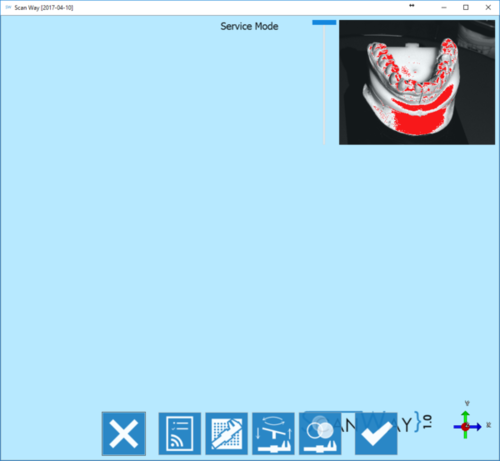Difference between revisions of "Service/ja"
Jump to navigation
Jump to search
(Created page with "ライブウインドウの左側にあるバーで光の輝度を調整できます。オブジェクトが明るすぎる場合は光の彩度が赤く表示されるので...") |
(Created page with "下部のツールバーから、サービスに関するすべての操作にアクセスできます。") |
||
| Line 11: | Line 11: | ||
[[File:detail_live.png]] | [[File:detail_live.png]] | ||
| − | + | 下部のツールバーから、サービスに関するすべての操作にアクセスできます。 | |
;{{List button|cancel.png}} Exit : Exits the Option section. | ;{{List button|cancel.png}} Exit : Exits the Option section. | ||
Revision as of 09:00, 13 September 2017
サービスモードでは、スキャナーの動作状況の確認およびキャリブレーションを行えます。スキャナーのキャリブレーションについては、キャリブレーションに関するページを参照して下さい。
サービスモードでは、操作を行いやすくなるよう、カメラのライブビューが常にオンになります(右上)。
ライブウインドウの左側にあるバーで光の輝度を調整できます。オブジェクトが明るすぎる場合は光の彩度が赤く表示されるので、輝度を下げてすべてのオブジェクトで適切な明るさとなるように調整して下さい。
下部のツールバーから、サービスに関するすべての操作にアクセスできます。
 Exit
Exit- Exits the Option section.
 Test Scanner Connection
Test Scanner Connection- This action checks if the scanner is correctly connected. If not, it shows the relevant error message.
 Optical Head Calibration
Optical Head Calibration- This action starts the calibration procedure of the optical components of the scanner. For futher information visit the page Calibrate your scanner.
 Axis Calibration
Axis Calibration- This action starts the calibration procedure of the movement system of the scanner. For futher information visit the page Calibrate your scanner.
 Color Calibration
Color Calibration- This action starts the calibration procedure of the color recognition of the scanner. For futher information visit the page Calibrate your scanner.
 Accept
Accept- Accepts the changes and closes the option section.