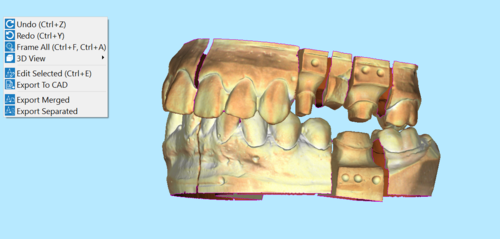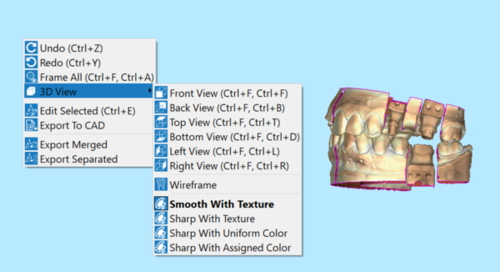Difference between revisions of "Interaction"
Jump to navigation
Jump to search
| Line 36: | Line 36: | ||
The view menu and the 3D View context menu contain some tools that can be used to interact with the 3D View. | The view menu and the 3D View context menu contain some tools that can be used to interact with the 3D View. | ||
| − | {{Screenshot|3DView2. | + | {{Screenshot|3DView2.png}} |
; {{Inline button|undoAction.png}} Undo ({{Inline button|Key_ctrl.png}} + Z) : Cancels the last command and goes back as many times as it is pushed. | ; {{Inline button|undoAction.png}} Undo ({{Inline button|Key_ctrl.png}} + Z) : Cancels the last command and goes back as many times as it is pushed. | ||
Revision as of 07:17, 20 April 2017
Main View
Here below is displayed an example of 3D interaction on a selected Mesh in OpticalRevEngDental.
It is possible to interact with the 3D View using the mouse and the keyboard, the context menu, the view menu and the view toolbar.
Mouse Interaction
The user can interact with the orientation of the 3D object through either the use of the mouse or more specific tools that can be selected in the Context menu.
Here below, find the list of the provided mouse/keyboard combinations:
 +
+  or
or  +
+  : pan the camera in 2D
: pan the camera in 2D : freely rotate the camera around the 3D Object
: freely rotate the camera around the 3D Object +
+  : rotate the camera restricted to the Y axis of the 3D View
: rotate the camera restricted to the Y axis of the 3D View +
+  : rotate the camera restricted to the X axis of the 3D View
: rotate the camera restricted to the X axis of the 3D View +
+  : rotate the camera restricted to the Z axis of the 3D View
: rotate the camera restricted to the Z axis of the 3D View : change Zoom
: change Zoom : enter the context menu
: enter the context menu +
+  : change the position of the light source in the 3D View
: change the position of the light source in the 3D View : use the current tool (E.g. Rectangular Selection, Hole Filling, etc.)
: use the current tool (E.g. Rectangular Selection, Hole Filling, etc.) +
+  : invert the current tool if available (E.g. Deselect points instead of Select points, etc.)
: invert the current tool if available (E.g. Deselect points instead of Select points, etc.) + Number from 1 to 7 : change the 3D View to one of the default positions (E.g. Frontal, Back, Top, etc.)
+ Number from 1 to 7 : change the 3D View to one of the default positions (E.g. Frontal, Back, Top, etc.)
Context Menu and View Menu
The view menu and the 3D View context menu contain some tools that can be used to interact with the 3D View.
 Undo (
Undo ( + Z)
+ Z) - Cancels the last command and goes back as many times as it is pushed.
 Redo (
Redo ( + Y)
+ Y) - Cancels the last undo command and takes the image back as many times as it is pushed.
 Frame All (
Frame All ( + A / F)
+ A / F) - the 3D camera will move to show, on the screen, all the current selected 3D Objects.
 3DView
3DView- sub-menu to apply default 3D views and options:
 Front View (
Front View (  + 1)
+ 1) Back View (
Back View (  + 2)
+ 2) Top View (
Top View (  + 3)
+ 3) Bottom View (
Bottom View (  + 4)
+ 4) Left View(
Left View(  + 5)
+ 5) Right View (
Right View (  + 6)
+ 6) Back View (
Back View (  + 2)
+ 2)- x25px Wireframe: if active allows to see the triangle structure on the selected mesh.
- [[File:|x25px]] Show Texture: this option is active by default and it shows the mesh with the acquired colors. To visualize the mesh in a standard color, and not in the actual color of the object, deselect this option.