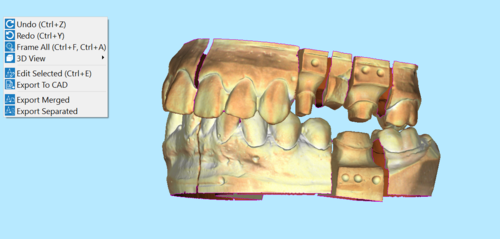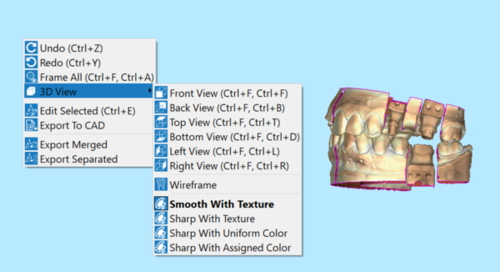Difference between revisions of "Interaction/ja"
Jump to navigation
Jump to search
(Created page with "* {{Inline button|Mouse_middle.png}} + {{Inline button|Mouse_right.png}} または {{Inline button|Key_alt.png}} + {{Inline button|Mouse_right.png}}: 2Dでのカメラのパ...") |
(Created page with "=== コンテクストメニューとビューメニュー ===") |
||
| Line 29: | Line 29: | ||
| − | === | + | === コンテクストメニューとビューメニュー === |
Revision as of 13:01, 16 September 2017
メインビュー
以下は、ScanWayで選択されたメッシュにおける、3D操作の例を示したものです。
3Dビューはマウス、キーボード、コンテクストメニュー、ビューメニュー、ビューツールバーで操作することができます。
マウス操作
3Dオブジェクトの配置方向を操作するには、マウスによる操作の他に、Context menu(コンテクストメニュー)で選択できる詳細なツールを使って行うことができます。
以下は、利用可能なマウス/キーボード操作の一覧となります:
 +
+  または
または  +
+  : 2Dでのカメラのパン操作
: 2Dでのカメラのパン操作 : 3Dオブジェクト周辺でカメラを自由に回転させる
: 3Dオブジェクト周辺でカメラを自由に回転させる +
+  : 3DビューのY軸を中心に、カメラを回転させる
: 3DビューのY軸を中心に、カメラを回転させる +
+  : 3DビューのX軸を中心に、カメラを回転させる
: 3DビューのX軸を中心に、カメラを回転させる +
+  : 3DビューのZ軸を中心に、カメラを回転させる
: 3DビューのZ軸を中心に、カメラを回転させる : ズームの変更
: ズームの変更 : コンテクストメニューに入る
: コンテクストメニューに入る +
+  : 3Dビューで、ライトソースの位置を変更する
: 3Dビューで、ライトソースの位置を変更する : 現在のツールを使用する(例:長方形選択、穴埋めなど)
: 現在のツールを使用する(例:長方形選択、穴埋めなど) +
+  : 利用可能な場合、現在のツールの効果を反転させる(例:点選択から点選択解除への変更など)
: 利用可能な場合、現在のツールの効果を反転させる(例:点選択から点選択解除への変更など) + 1 ~ 7 の番号 : 3Dビューをデフォルト位置(例:前面、後面、上面など)のどれかに変更する
+ 1 ~ 7 の番号 : 3Dビューをデフォルト位置(例:前面、後面、上面など)のどれかに変更する
コンテクストメニューとビューメニュー
The view menu and the 3D View context menu contain some tools that can be used to interact with the 3D View.
 Undo (
Undo ( + Z)
+ Z) - Cancels the last command and goes back as many times as it is pushed.
 Redo (
Redo ( + Y)
+ Y) - Cancels the last undo command and takes the image back as many times as it is pushed.
 Frame All (
Frame All ( + A / F)
+ A / F) - the 3D camera will move to show, on the screen, all the current selected 3D Objects.
 3DView
3DView- sub-menu to apply default 3D views and options:
 Front View (
Front View (  + 1)
+ 1) Back View (
Back View (  + 2)
+ 2) Top View (
Top View (  + 3)
+ 3) Bottom View (
Bottom View (  + 4)
+ 4) Left View(
Left View(  + 5)
+ 5) Right View (
Right View (  + 6)
+ 6) Back View (
Back View (  + 2)
+ 2) Wireframe: if active allows to see the triangle structure on the selected mesh.
Wireframe: if active allows to see the triangle structure on the selected mesh. Show Texture: this option is active by default and it shows the mesh with the acquired colors. To visualize the mesh in a standard color, and not in the actual color of the object, deselect this option.
Show Texture: this option is active by default and it shows the mesh with the acquired colors. To visualize the mesh in a standard color, and not in the actual color of the object, deselect this option.
 Edit Selected (
Edit Selected ( + E)
+ E) - Allows to open the edit tools for images or meshes.
 Export to CAD
Export to CAD- Exports the scanned items in STL or OBJ file.
 Export Merged
Export Merged- Exports the selected files and saves them in one individual STL or OBJ file.
 Export Separated
Export Separated- Exports the selected files and saves them in separate STL or OBJ files, one for each item.