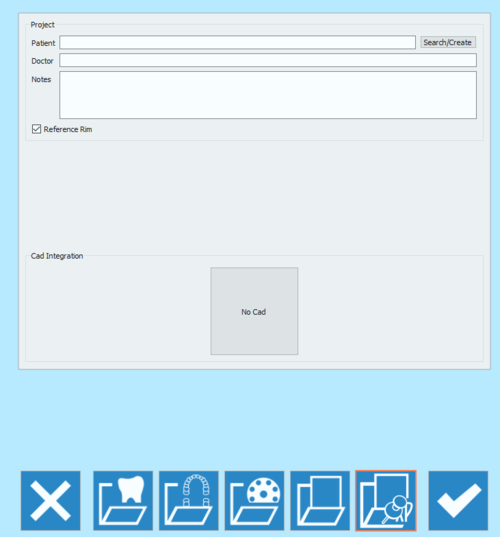Expert Project
The fifth and last icon of the project definition page opens the free project page.
The Expert Project, is a bridge category between the free mode and all the other projects. In fact, it has no information when is created but, throughout the project, a structure builds up to aid the user to select the proper elements and details. The user will still be free to decide the scanning order of the elements in a safe wizard-like structure.
This project could be used as a training center to later start scanning in free mode.
As the project has no initial structure, in the definition phase almost nothing needs to be set.
Practically the user only needs to input some General Information and select the CAD Type:
- Patient's name
- Doctor's name (Optional)
- Notes (Optional)
- A check box to decide whether or not to use the Reference Rim.
It is possible to write freely in the Doctor and Notes boxes. As for the Patient, it is possible to:
- Write freely in the box
- Create a new profile clicking on the Search/Create button
- Search the database for an already existing profile clicking on the Search/Create button
The Search/Create Button opens the following window:
This window allows searching the project database for already existing patients. A filter can be applied and, for those who use VDDS protocols, the research can be restricted to that specific database.
By clicking on the Create button, the following window opens:
The patient creation panel allows to input general information regarding the patient and the treatment, such as:
- The patient's name
- The patient's birth date
- The patient's sex
- The doctor's name
- The patient's insurance ID, where applies
- Some notes
Once all the information has been filled in, select Ok to accept the data or Cancel to discard the changes and go back to the project definition page.
Then select the CAD in the available section, to choose one of the software integrated with our scanning system for automatic trasmission of the STL information.
- Exocad
- DWOS
- 3Shape
- VDDS protocol (for orthodontics)
- Onyx Ceph (for orthodontics)
If No Cad is selected, the software will then ask the user to define an export path for the STL files.
To start the project accept the definition with the ![]() button.
button.
To find specific information on how to scan in Free mode, go to the Expert Scanning Project example page.