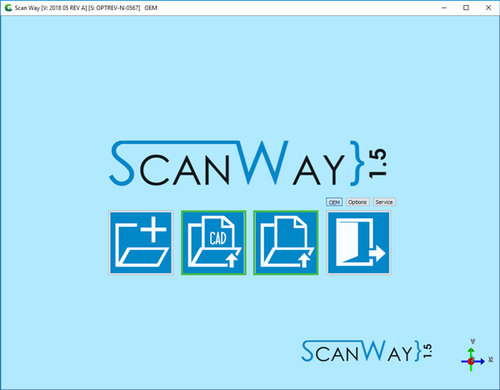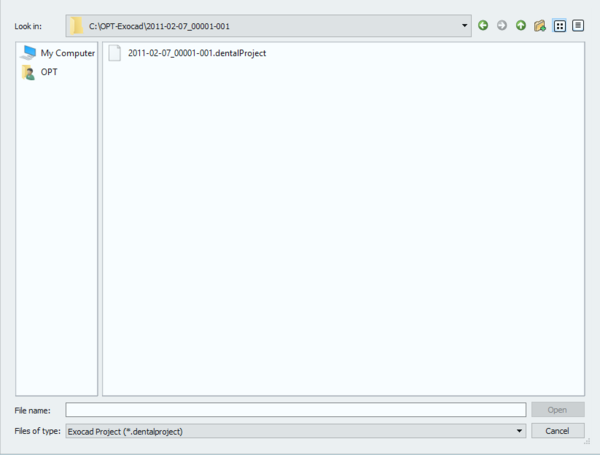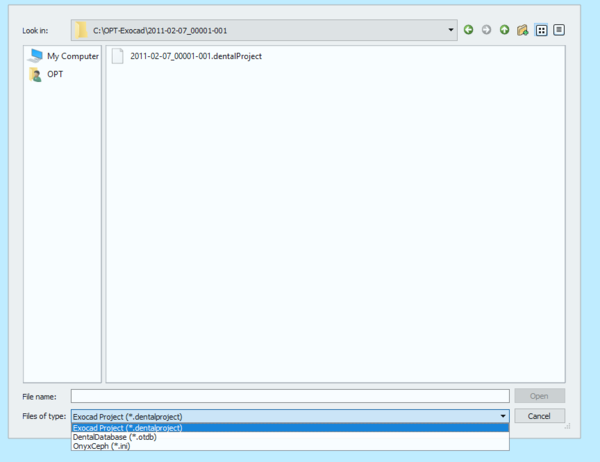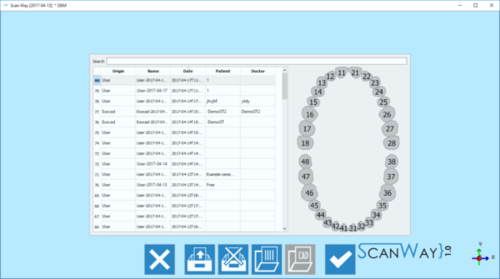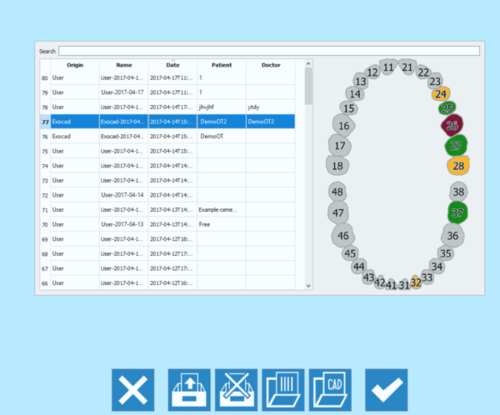Difference between revisions of "Load"
Jump to navigation
Jump to search
(Created page with "{{DISPLAYTITLE:Full Jaw Project|noerror}} <translate> </translate> {{Navigation|NewPrjFree|W_Interface}}") |
|||
| Line 2: | Line 2: | ||
<translate> | <translate> | ||
| + | The second and third icons of the Welcome page allow to load previously created projects. | ||
| + | {{Screenshot|Splashscreen_load.png}} | ||
| + | |||
| + | == Load CAD Projects == | ||
| + | |||
| + | By clicking on the {{InlineButton|loadExoButton.png}} icon it is possible to load projects that have been created in the CAD software linked with ScanWay. | ||
| + | |||
| + | [[File:loadold-exo.png]] | ||
| + | |||
| + | The file selection starts by default with the Exocad projects' extension, but the other available cad files can be selected by clicking on the '''File Type''' box. | ||
| + | |||
| + | [[File:loadold-cad.png]] | ||
| + | |||
| + | Accept and open the project by clicking '''Open''' or Close by clicking on the '''Cancel'''Button. | ||
| + | |||
| + | == Load Projects== | ||
| + | |||
| + | It is otherwise possible to load projects previously created in the Scanning software or in other software, by clicking on the {{InlineButton|loadProjButton.png}}. | ||
| + | |||
| + | Depending on the kind of project selected the teeth scheme and the available options change. | ||
| + | |||
| + | |||
| + | {{Screenshot|Loadold.png}} {{Screenshot|Load-prj-cad.png}} | ||
| + | |||
| + | ;{{List button|cancel.png}} Exit : Exits the Option section. | ||
| + | ;{{List button|importProjectAction.png}} Import project : Allows to import projects that were not created in the ScanWay Scanning Software but in other third parties software. | ||
| + | ;{{List button|removeProjectAction.png}} Remove Project : Allows to remove and delete projects from the disk. | ||
| + | ;{{List button|openProjectDirAction.png}} Open Scan Files Folder : Opens the folder selected to save all the Scan Projects. | ||
| + | ;{{List button|openExtProjectDirAction.png}} Open CAD Files Folder : Opens the folder selected to save all the CAD Projects. This option is available only of the selected project was definded to be linked with one of the supported CAD. | ||
| + | ;{{List button|Ok.png}} Accept : Accepts the changes and closes the option section. | ||
</translate> | </translate> | ||
{{Navigation|NewPrjFree|W_Interface}} | {{Navigation|NewPrjFree|W_Interface}} | ||
Revision as of 09:27, 18 April 2017
The second and third icons of the Welcome page allow to load previously created projects.
Load CAD Projects
By clicking on the Template:InlineButton icon it is possible to load projects that have been created in the CAD software linked with ScanWay.
The file selection starts by default with the Exocad projects' extension, but the other available cad files can be selected by clicking on the File Type box.
Accept and open the project by clicking Open or Close by clicking on the CancelButton.
Load Projects
It is otherwise possible to load projects previously created in the Scanning software or in other software, by clicking on the Template:InlineButton.
Depending on the kind of project selected the teeth scheme and the available options change.
 Exit
Exit- Exits the Option section.
 Import project
Import project- Allows to import projects that were not created in the ScanWay Scanning Software but in other third parties software.
 Remove Project
Remove Project- Allows to remove and delete projects from the disk.
 Open Scan Files Folder
Open Scan Files Folder- Opens the folder selected to save all the Scan Projects.
 Open CAD Files Folder
Open CAD Files Folder- Opens the folder selected to save all the CAD Projects. This option is available only of the selected project was definded to be linked with one of the supported CAD.
 Accept
Accept- Accepts the changes and closes the option section.