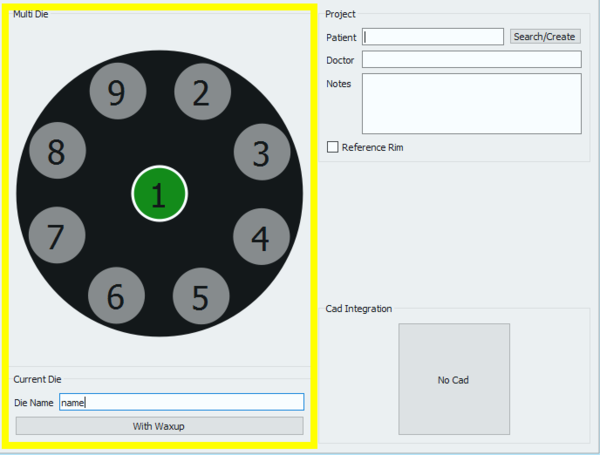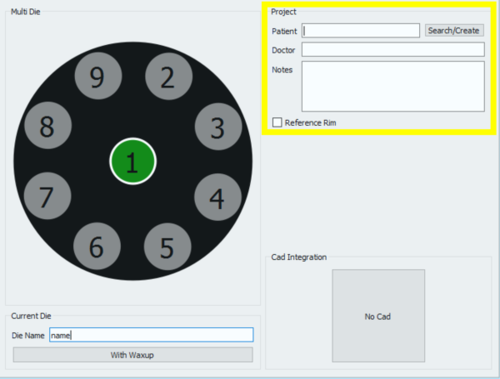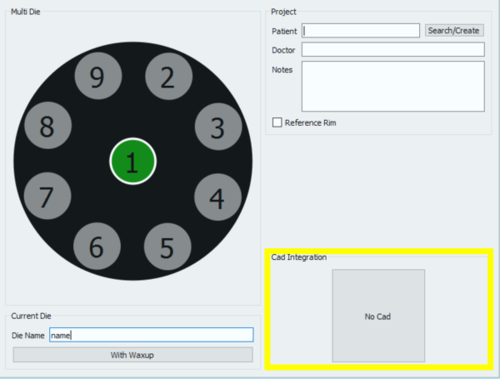Multi Die Project
La terza icona della pagina di definizione del progetto apre la pagina Progetto con Multi Die.
Utilizzare il Progetto Multi Die per acquisire differenti monconi da vari pazienti in un singolo progetto.
La finestra per la definizione del progetto si divide in 3 sezioni.
Definizione del Multi Die
Per impostare il caso, fare click sulla posizione di ciascun multi-die e definire il nome di ciascun paziente nel campo Nome del Moncone.
Per aggiungere la scansione di una ceratura per quell'elemento, fare click sul bottone Con Ceratura nella sezione Moncone Corrente.
Progetto
La sezione Progetto permette all'utente di specificare alcune Informazioni Generali:
- Nome del Paziente
- Nome del Dottore (Opzionale)
- Note (Opzionale)
- Una casella di spunta per decidere se usare o meno l'Anello di Riferimento.
È possibile scrivere liberamente nei campi Dottore e Note. In quello Paziente, è possibile:
- scrivere liberamente nel campo
- creare un nuovo profilo cliccando sul bottone Cerca/Crea
- cercare nel database per un profilo già esistente cliccando sul bottone Cerca/Crea
Il Bottone Cerca/Crea apre la seguente finestra:
This window allows to search the project database for already existing patients. A filter can be applied and, for those who use VDDS protocols, the research can be restricted to that specific database.
By clicking on the Create button, the following window opens:
The patient creation panel allows to input general information rrgarding the patient and the treatment, such as:
- The patient's name
- The patient's birth date
- The patient's Sex
- The doctor's name
- The patient's insurance ID, where applies
- Some notes
Once all the information has been filled in, select Ok to accept the data or Cancel to discard the changes and go back to the project definition page.
Cad Integration
When the project is started directly from Exocad, the STL files produced in the scanning process will be transmitted to Exocad in just one click. On the other end, if the project gets created in the scanning software, the automatic export to CAD will not be configured, unless it is selected in this section.
By by clicking on the No Cad box the CAD selection window opens.
and it allows to choose one of the software integrated with our scanning system for automatic trasmission of the STL information.
- Exocad
- VDDS protocol (for orthodontics)
- Onyx Ceph (for orthodontics)
If No Cad is selected, the software will then ask the user to define an export path for the STL files.
To start the project accept the definition with the ![]() button.
button.
To find specific information on how to scan in Free / Expert mode, go to the MultiDie Project example page.