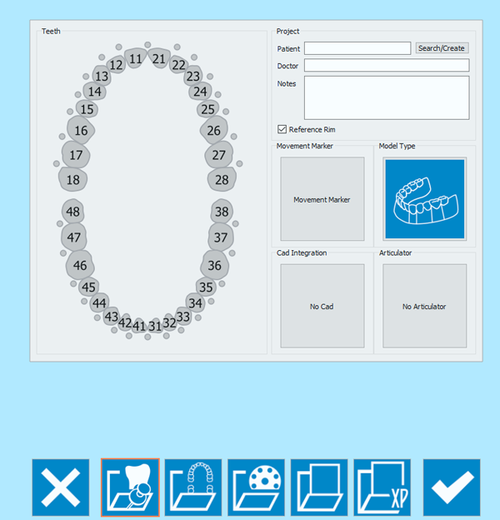Difference between revisions of "NewPrj"
Jump to navigation
Jump to search
(Created page with "{{DISPLAYTITLE:Dental Service Mode|noerror}} <translate> =Project Creation= When launching the software directly, if the project was not defined in another database like ''...") |
|||
| (8 intermediate revisions by 2 users not shown) | |||
| Line 1: | Line 1: | ||
| − | {{DISPLAYTITLE: | + | {{DISPLAYTITLE:Create a New Project|noerror}} |
<translate> | <translate> | ||
| − | |||
| − | When launching the software directly, if the project was not defined in another database like ''Exocad DentalDB'', the | + | <!--T:2--> |
| + | When launching the software directly, if the project was not defined in another database like ''Exocad DentalDB'', the scanning project needs to be defined. | ||
| + | <!--T:3--> | ||
In the [[Splash|Welcome Page]], click on the first available icon. | In the [[Splash|Welcome Page]], click on the first available icon. | ||
| + | <!--T:4--> | ||
{{Screenshot|NewPrjIcon.png}} | {{Screenshot|NewPrjIcon.png}} | ||
| − | The Project creation page allows | + | <!--T:5--> |
| + | The Project creation page allows defining different types of projects. It is possible to navigate this area using the lower toolbar: | ||
| − | ;{{List button|cancel.png}} Exit : Exits the | + | <!--T:6--> |
| + | {{Screenshot|Newproject.PNG}} | ||
| + | |||
| + | <!--T:7--> | ||
| + | ;{{List button|cancel.png}} Exit : Exits the Options section. | ||
;{{List button|protesisModeAction.png}} [[NewPrjPro|Prosthesis Project]] : Allows to create a project for fixed prosthesis (cemented or on implants) that will follow a Step-by-step wizard. | ;{{List button|protesisModeAction.png}} [[NewPrjPro|Prosthesis Project]] : Allows to create a project for fixed prosthesis (cemented or on implants) that will follow a Step-by-step wizard. | ||
| − | ;{{List button|fullJawsModeAction.png}} [[NewPrjFull|Full Jaw Project]] : Allows to create full jaw scanning projects to be used either orthodontic cases, or in removable frameworks ones, or anyways for any case in which it is required to scan the full jaw with or without its opposing jaw. | + | ;{{List button|fullJawsModeAction.png}} [[NewPrjFull|Full Jaw Project]] : Allows to create full jaw scanning projects to be used either in orthodontic cases, or in removable frameworks ones, or anyways for any case in which it is required to scan the full jaw with or without its opposing jaw. |
| − | ;{{List button|multiDieModeAction.png}} [[NewPrjMulti|Multi Die Project]] : Allows to create a project to scan individual dies, also belonging to different patients, on the multi die plate. | + | ;{{List button|multiDieModeAction.png}} [[NewPrjMulti|Multi Die Project]] : Allows to create a project to scan individual dies, also belonging to different patients, on the multi-die plate. |
| − | ;{{List button|freeModeAction.png}} [[NewPrjFree|Free Project]] : Allows to create a project in Free mode. Unlike all the others, this kind of project does not have a set structure and can be fully customised. We suggest only | + | ;{{List button|freeModeAction.png}} [[NewPrjFree|Free Project]] : Allows to create a project in Free mode. Unlike all the others, this kind of project does not have a set structure and can be fully customised. We suggest only expert users take advantage of this kind of project. |
| − | ;{{List button|Ok.png}} Accept : Accepts the changes and closes the | + | ;{{List button|ExpertModeAction.png}} [[NewPrjExpert|Expert Project]] : Allows to create a project in Expert mode. This kind of project is halfway between the structured projects and the free projects. At the beginning it has no structure but, in order to create a scanning strategy, the scanned items need to be defined. We suggest users to take advantage of this kind of project if they want to start approaching the free procedure. |
| + | ;{{List button|Ok.png}} Accept : Accepts the changes and closes the options section. | ||
| + | <!--T:8--> | ||
Follow the individual links to have more information on project definition. | Follow the individual links to have more information on project definition. | ||
</translate> | </translate> | ||
{{Navigation|Service|NewPrjPro}} | {{Navigation|Service|NewPrjPro}} | ||
Latest revision as of 08:56, 2 May 2018
When launching the software directly, if the project was not defined in another database like Exocad DentalDB, the scanning project needs to be defined.
In the Welcome Page, click on the first available icon.
The Project creation page allows defining different types of projects. It is possible to navigate this area using the lower toolbar:
 Exit
Exit- Exits the Options section.
 Prosthesis Project
Prosthesis Project- Allows to create a project for fixed prosthesis (cemented or on implants) that will follow a Step-by-step wizard.
 Full Jaw Project
Full Jaw Project- Allows to create full jaw scanning projects to be used either in orthodontic cases, or in removable frameworks ones, or anyways for any case in which it is required to scan the full jaw with or without its opposing jaw.
 Multi Die Project
Multi Die Project- Allows to create a project to scan individual dies, also belonging to different patients, on the multi-die plate.
 Free Project
Free Project- Allows to create a project in Free mode. Unlike all the others, this kind of project does not have a set structure and can be fully customised. We suggest only expert users take advantage of this kind of project.
 Expert Project
Expert Project- Allows to create a project in Expert mode. This kind of project is halfway between the structured projects and the free projects. At the beginning it has no structure but, in order to create a scanning strategy, the scanned items need to be defined. We suggest users to take advantage of this kind of project if they want to start approaching the free procedure.
 Accept
Accept- Accepts the changes and closes the options section.
Follow the individual links to have more information on project definition.